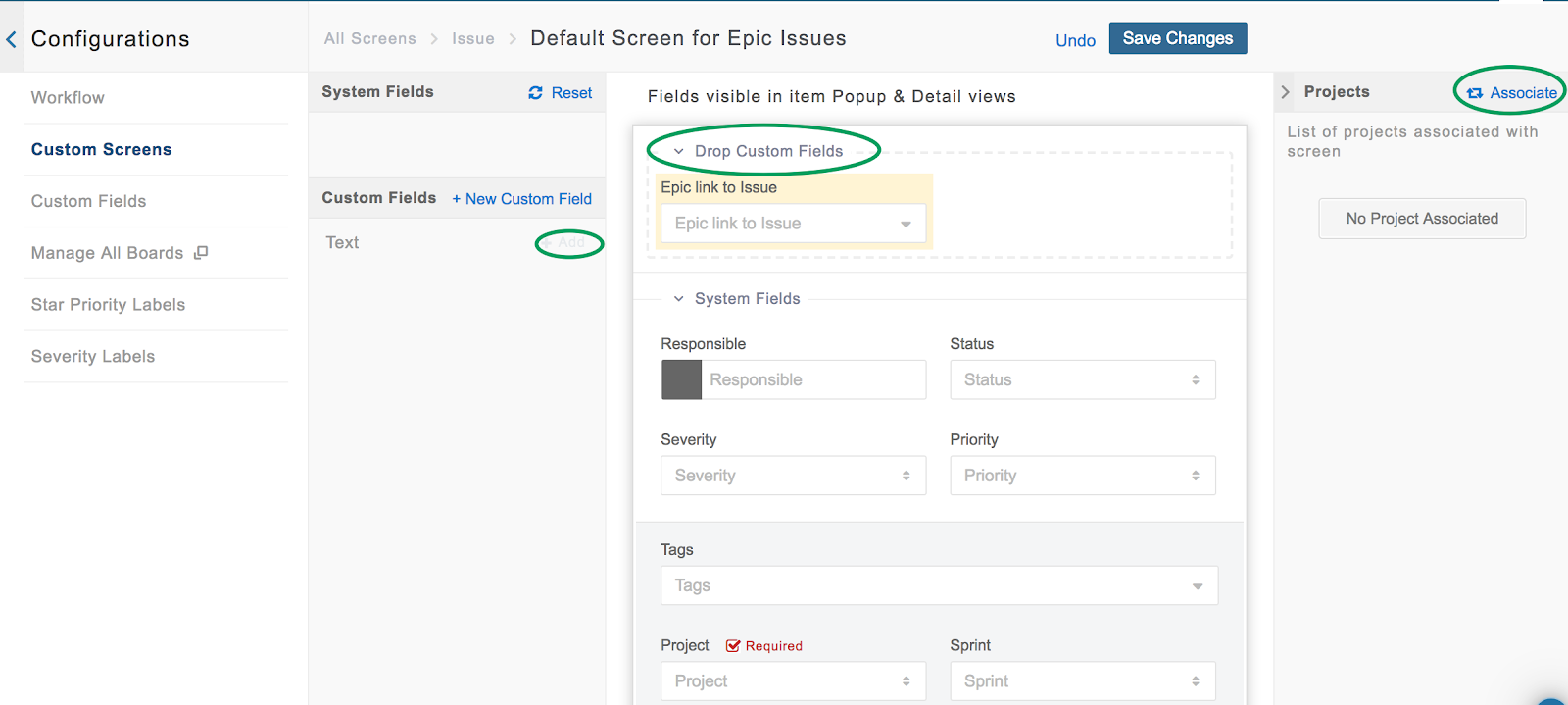Custom Fields creation and management need admin. rights. Follow the steps to create a custom field:
- Select Custom Field type from the list
- Fill in all details by defining its scope. Custom Field is item type specific. You can put just one Item type in a custom field.
- To make it available for your project,items, make sure to add this field in respective Item type Screen that your project is associated with. Click on “Add to Screen”.
- On Manage Custom Screen Page, check if your project respective item type is using a default screen or a custom screen. In Default Screen, you can not add a custom field. Although you can duplicate default screen and make the changes.
- Add new custom field to your screen and associate your project with this screen. Save the changes.
- New custom field is now visible in respective item type details page.