To log effort on a task or issue, it is recommended to record your spent time on an item, the same day when you have actually put that effort. This helps in item history and graphs progress consistency.
Log Effort for Task
You can log effort on Tasks and Issues directly from widget view on a Scrum sprint Board. For other boards, you have to log effort on Tasks from modal and detailed views.
Log Effort for Issue
You can log effort directly on Issue widgets from following boards.
- Scrum Board
- Kanban Board
- To Do Board
- Issue Board and Release Board
How to log spent effort
Click on the watch icon ![]() at the bottom right corner of widget and switch to “Log Effort” tab.
at the bottom right corner of widget and switch to “Log Effort” tab.
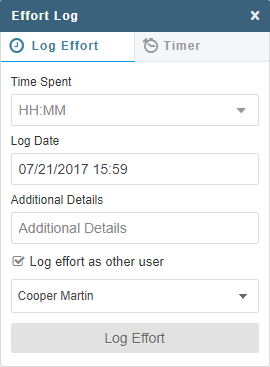
Effort Log Tab can also be accessed via Item detail and modal views. To set effort log, open Task or Issue in detail view. Open Effort Log tab and log the effort estimate using ![]() button.
button.
How to Use Timer
Use timer tab on effort log widget to count and productively manage your time. You can start “Timer” at get working on a Task or Issue. The timer reminds you of time already spent on an item and helps in counting time with accuracy. You can also log this effort once the time is up or work is finished earlier than estimated, by stopping the timer. One minute is the minimum amount of time to log. Use Count down timer, if a task is big enough to finish in one sitting. This way, you can take a short break using Pomodoro technique before start working again.
Note: It is recommended to log your effort at same day, when you put effort on an item. If user logs this effort later by selecting the past date on log effort widget/time sheet then Item history shows effort logged on the user given date. However, Burn down chart shows the effort on the date when it is actually being logged.
