To take backup of your Project data, use Yodiz export feature. You can export data from backlog, sprint, release and issue board.
- Navigate to the particular board
- Select project to load specific data on the board.
- Make sure that all data is loaded on the board, that you want to export. Apply filters, if you want to import a limited set of your project data.
- Click on the board right navigation menu, Settings > select export option
- Choose item types and item fields that you want to export
- Select the export format and Click on Export
- Save exported data file
Tip: Export will fetch only the loaded visible data of your board.
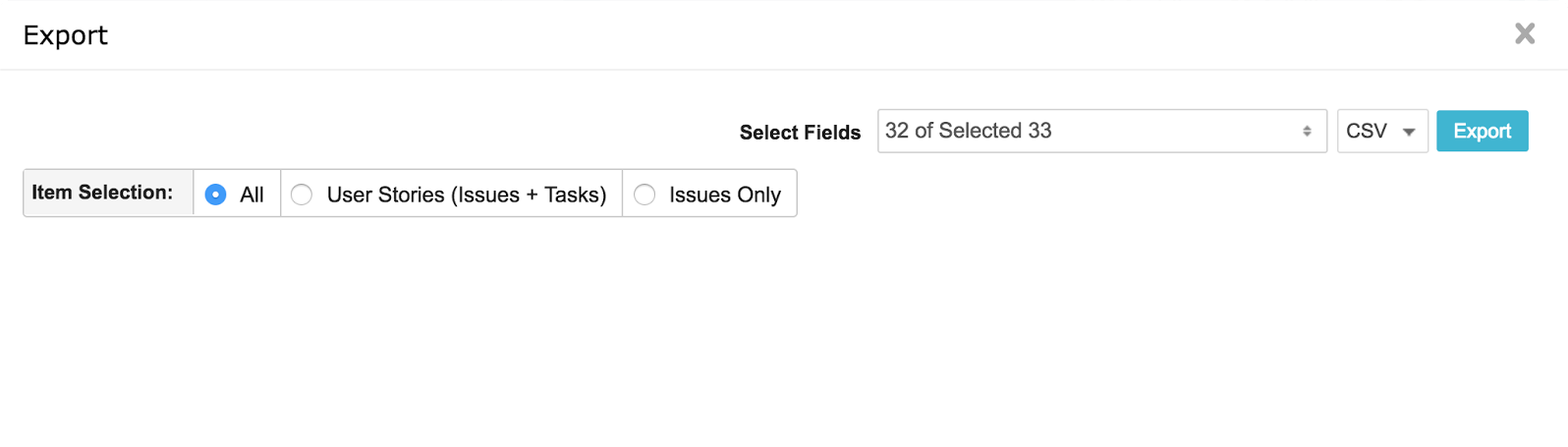
Whenever needed, you can import your saved project data by using import CSV data.
Use of Imported Project Data
Take a backup of your project data by exporting data especially when you are changing your project workflow. Changing a workflow will map old statuses with new statuses. Such changes in your project data are irreversible.
If you want to revert back to original workflow, then first change project workflow to original one, and import your CSV data file. Importing data will create new items for your project. Discard your earlier project data, if you do not need it.
At the time of import, you can also map CSV dataset status with target project workflow. This is only needed if your CSV data has different workflow than project current workflow scheme.
