Existing projects from Redmine can be imported in Yodiz. The process is quite simple and makes it convenient for users to migrate their data to Yodiz. You can choose Redmine project contents from the list and can import as User Story or Task.
Redmine Item gets imported containing Item title (with appended Redmine Item ID), description and item type (as a tag).
You can access Yodiz Import feature for Redmine by the following navigation.
Select Redmine from left “Import Using API” sidebar.
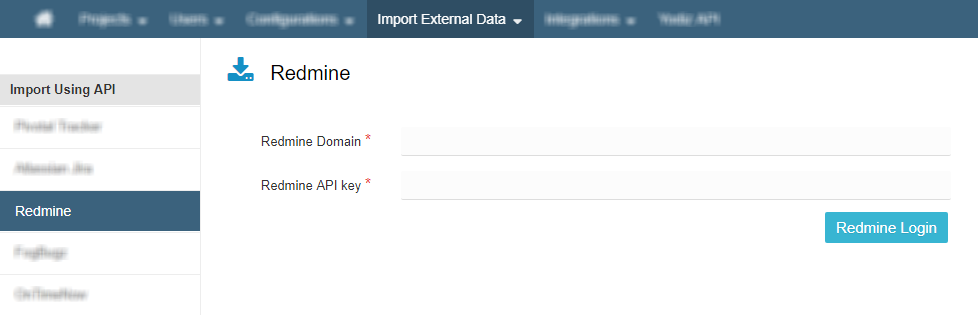
Redmine Domain: The Redmine Domain would be “hostedredmine.com”
Redmine API key: Find out how to get Redmine API key.
Click on Redmine Login to proceed further. Follow the steps below.
1. Select Project
Select the project from the list of Projects in Redmine. You can click on the “Start Import” button given with each project. Only one Project can be imported at a time. You can import another project once you are done importing the first one.
Select from the list of Projects and click on:“Start Import”
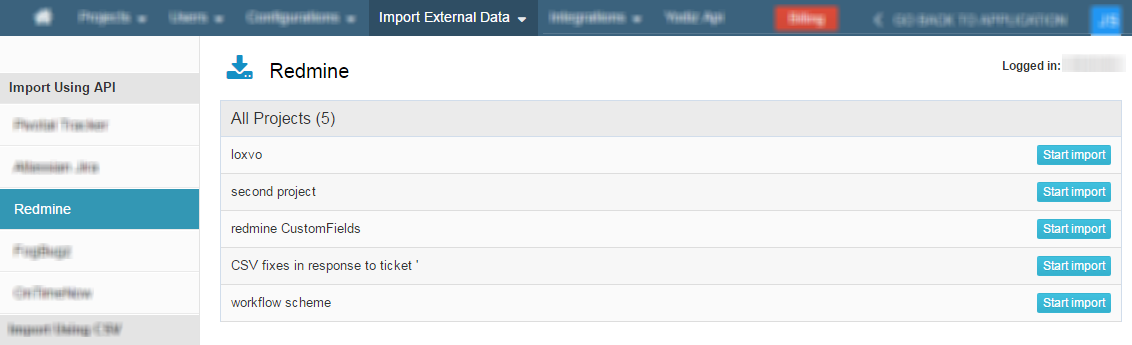
Once import starts, you will be shown a message “Retrieving project data, please wait” to indicate your data is being fetched from Redmine.
2. Import As…
You can import your project data(9 item types) as User Story or Issue. A tag will be added in each imported item to depict it’s previous item type.
When the selected project data is retrieved, you will be shown the following screen.
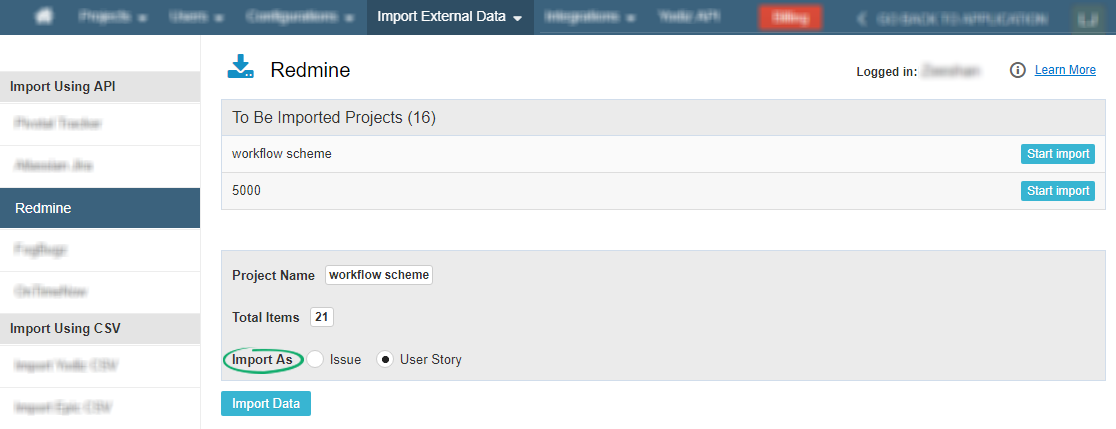
A Tag will appear on each imported Item which depicts it’s Redmine Item type.
3. Import Data
Once you have selected Items, which you want to view in Yodiz. Click on “Import Data” button.
You will be shown following “Import In Progress” pop-up.
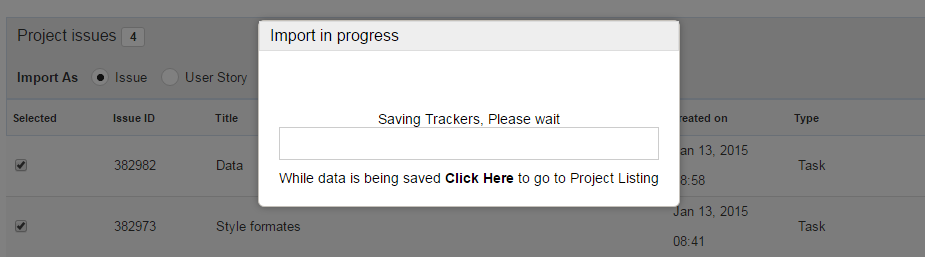
On successful import, a notification Pop-up will appear describing the project import and the number of Items imported in Yodiz.
Note: Workflow from Redmine is imported as it is, in Yodiz.
