Adding Task, under User Story is very common practice that help teams to get all tasks get done properly. You can add a Task under User Story in Sprint, Release and To Do boards.
Add from widget
In Sprint, Release and ToDo boards, you can add Task via the User Story widget by clicking on the highlighted Task Icon “ Task”
Task”
- A popup will open to enter minimal details.
- Fill in the details and click on the “Save” button.
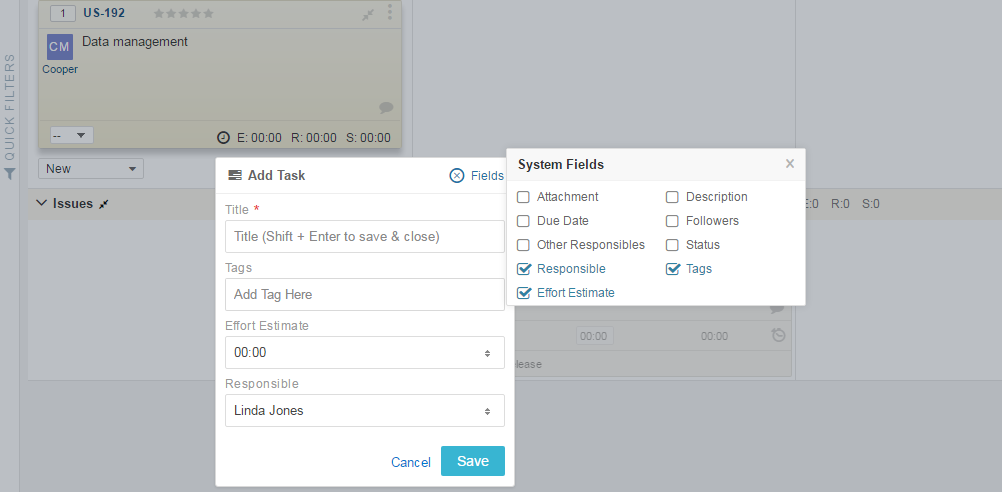
Add from User Story Details
To add a task with more details, Open User Story in Detail view and select Tasks tab.
- Click on Add New Task option.
- Click on Save button given at top right corner.
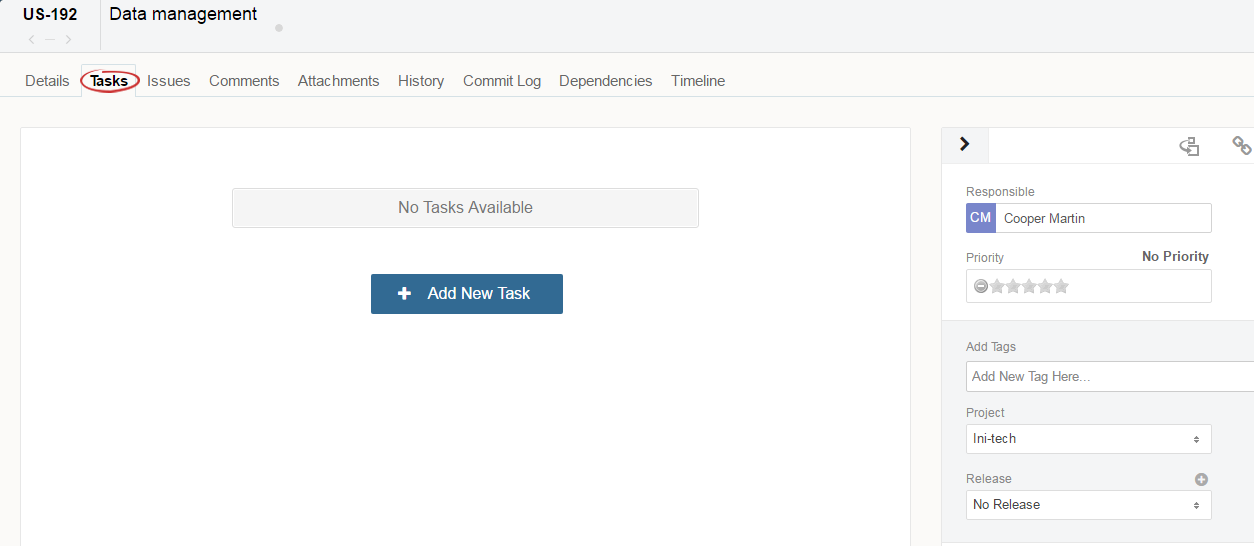
A Task can contain following information:
| Field Name | Field Description |
|---|---|
| Title | The subject of the Task |
| Status | Assign Status of Task, according to its current progress state. |
| Description | Provide description of Task, if there are any useful details to get it done. |
| Responsible | Select person name who will be responsible for Task progress |
| Project | Select a project from the Project drop down menu. The Task will be included in this Project. |
| Sprint | Select a Sprint for the Task. |
| Due Date | Select a Due date for the Task. This is the planned completion date for the task. |
| Effort Estimate | Select Estimate Hours for the task in HH:MM. |
| Other Responsible(s) | Other team members, who are also responsible for the Task to finish |
| Followers | These Users will be notified whenever changes are made to the Task. |
| Add Attachments | Add attachments as evidence. You can drag and drop files here. You can use Yodiz Grab to capture your browser screen |
