Swimlane allows easy screening of data by classifying it in different lanes. You can choose to view items by different categories (Responsible, Release, Severity etc). Swimlanes also help you to group data and offer customized views for efficient analysis of your data. Swimlanes are available on different boards including Scrum/Sprint, Kanban, Release, Issue Tracker (list view) and Backlog board.
1. How to Access Swimlane
Swimlanes icon is highlighted in the screenshot below. Once you select any Swimlane option other than “Default”, it’s icon will turn blue.
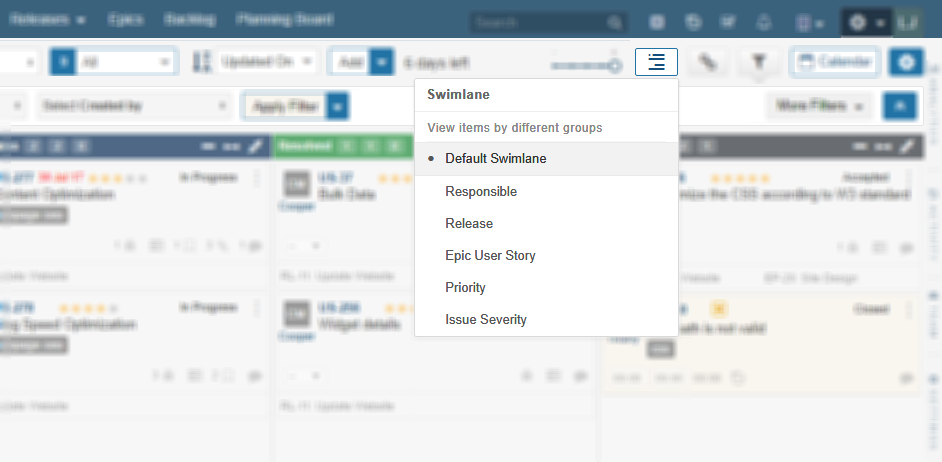
2. Types of Swimlanes
To visualize your board data in different groups, you can use built-in horizontal swimlane categories. Available types are:
- Default Swimlane (i.e., no horizontal grouping of data)
- Responsible
- Priority
- Issue Severity
In addition to above, some categories are board specific e.g., Sprint, Release and Epic User Story.
Tip: In Daily Scrum meeting, use “Responsible” swimlane available on Sprint boards to follow each team member work items.
3. Tracking with Swimlane
Swimlane basically groups data in different rows in order to enhance Items visibility on different boards. Each user can use swimlanes individually, according to own needs. Your browser cookies are used to remember user swimlane settings of each board.
Total count of items in each swimlane panel is shown at the top of each Swimlane.
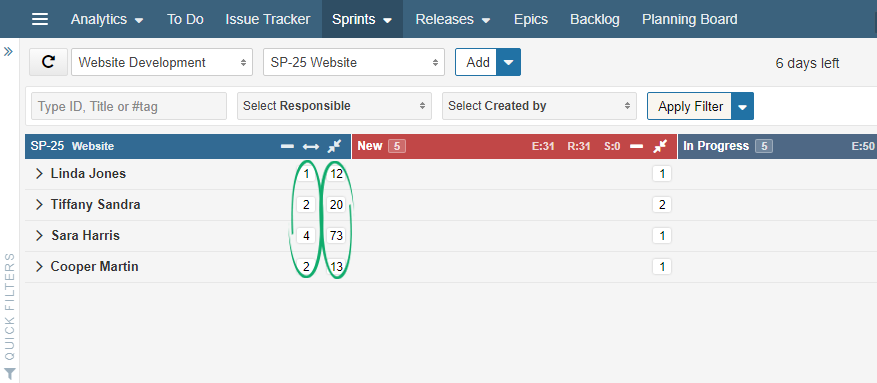
Swimlane can be expanded or collapsed by clicking anywhere on the Swimlane bar.

When we drag & drop an item from one Swimlane group to another, then item fields will be updated accordingly. It only works if you expand both swimlane categories before drag and drop.
4. Apply Filters to Swimlanes
Filters can be applied to swimlanes grouped data. Applying filter will only filter results from applied swimlane category. Follow the example below to learn about applying filters on Swimlanes.
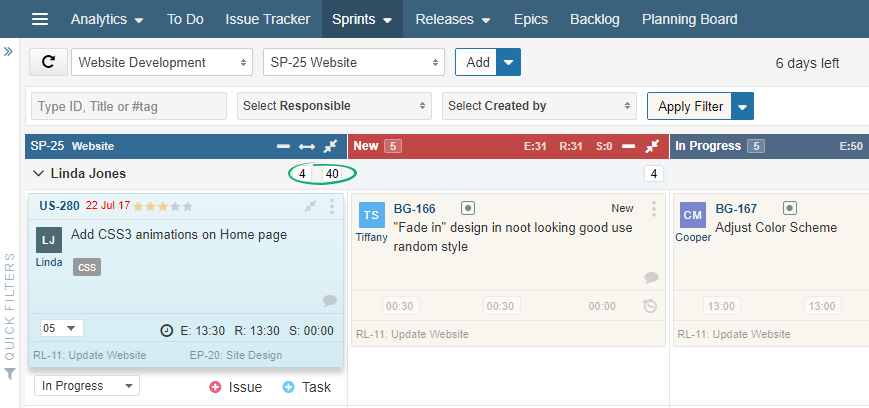
Applying Update Date Filter on items will keep swimlane category as:

Important points
Follow the points below to get all the important specifics about Swimlanes.
- You can customise swimlane options by adding a Custom field as Swimlane. We only support “Dropdown” data type in available Custom Fields (User Story, Issue & Tasks).
- “Default Swimlane” option is applied by default on each board which means swimlane grouping is applied.You have to make a different selection in order to view grouped data using Swimlane.
- If you have applied a swimlane, then sorting options and filters are this swimlane specific. Sorting is applicable only on Backlog, and Issue Tracker (list view) board.
Note: Custom Field can only be added or deleted by Super Admin. Once Super Admin adds a “Dropdown” custom field, it will be automatically available as swimlane option on boards too.
