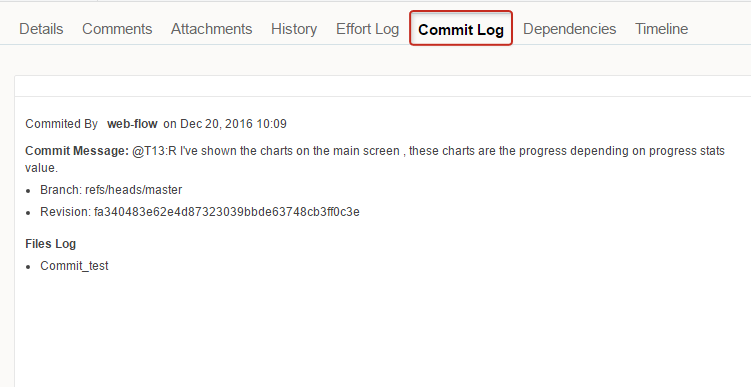Integration Setup
- Download hook post-commit-svn
- Download and install tortoise svn client (don’t forget to install subversion client see screen below).
- Copy hook to your local machine.
-
Open your “Tortoise SVN” and click on “Hook Scripts”.
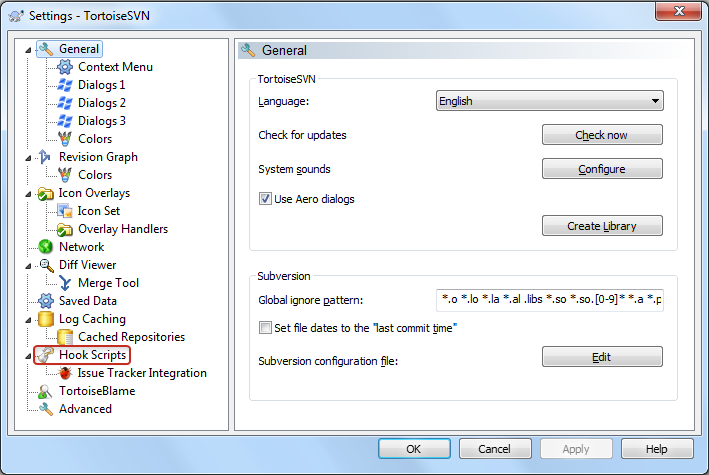
-
Now Click on “Add…” to “Configure Hook Scripts”.
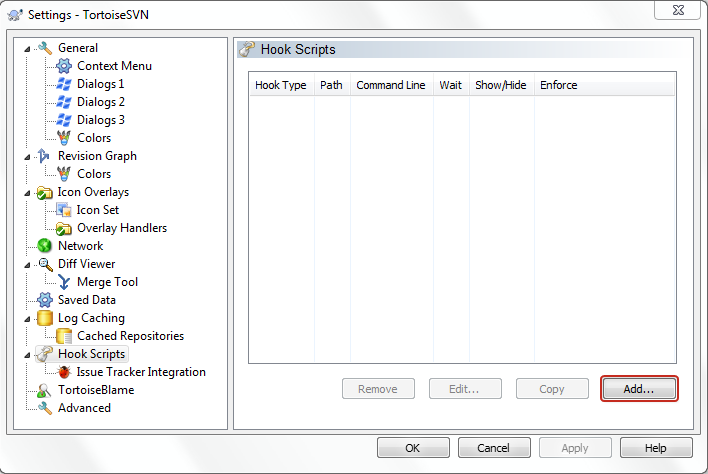
-
After clicking on “Add…” A Pop-up “Configure Hook Scrpits” will appear on your computer screen..
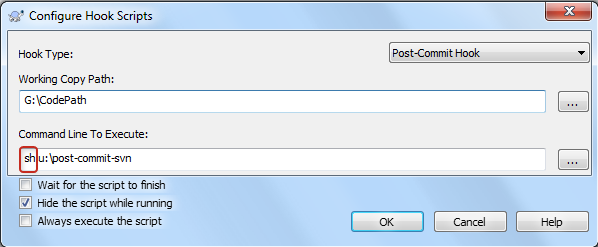
- Add hook path into Tortoise SVN client for detail see Client Side Hook Scripts.
- Add sh before script as shown in screenshot, Be sure you have installed bash and curl support in you system.
Note: For Microsoft window users please download Bash curl and add its path in your Environment Variables e.g c:\bash-curl\
Tortoise SVN Client Hook
We support integration to ALL Subversion repositories. Hook Yodiz Tasks and Issues with your code commits. The process is extremely simple. If you found post-commit script not working on your environment you can send commit log to yodiz directly using Post commit web hook. You can download server side svn hook from here server side post-commit.How to Link Commits to Yodiz
You can track your commits by associating them with Issues or tasks. This will help you identifying which files are added, updated or deleted against a particular Issue or task. Moreover, you can also mark your task or Issue resolved just by following a simple convention when writing your comments for commit.Tasks commit example
In below screen shot a developer is committing a file with a commit message including “@T2:R” notation. “@” sign represents existence of a notation. “T” represents Task “T2” Numeric value after “T” is the task Id. “R” Character after colon tells the system to mark the task “done” on commit.Note: You can skip “:R” characters from the notation if you do not want to mark the task done.
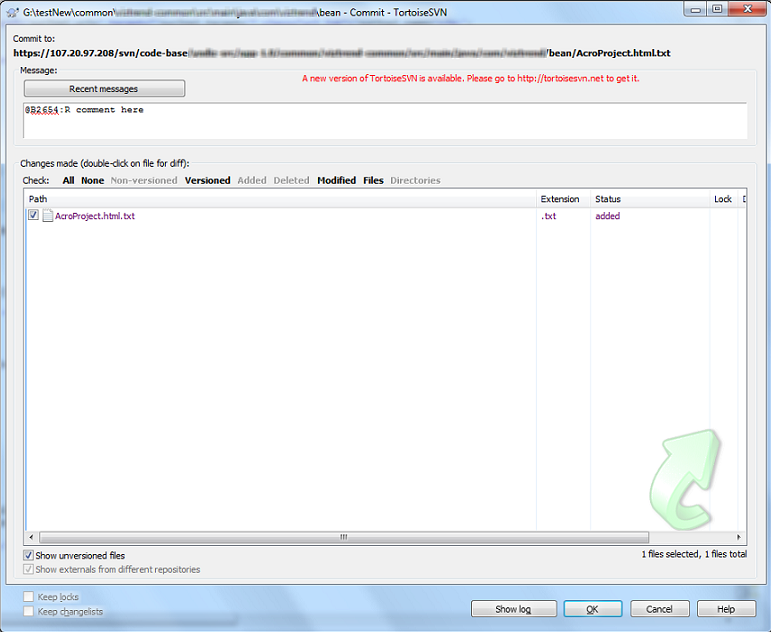
What you will see in Yodiz?
When you go to Task id 13, This is what you will get in the Task detail view after successful commit.