Slack is an instant messaging application. Teams use it to collaborate ongoing project updates at one place. Its smart search from all your projects makes it worthwhile to find right results from your large notifications data. With its integration with Yodiz, you will be able to maximize visibility and collaboration among your team members.
Yodiz supports WebHook integration with Slack. Integration will enable you to notify for:
- Item update posts on Channels and the Slack team can see the notifications.
- Get notification about a code change or pull request event made from Github in Yodiz.
- Get instant notifications in your selected Slack channels, whenever an event is triggered in Yodiz. Applicable events are Created, Updated, Deleted, Assigned or Commented. An Item can be a User Story, Task or Issue.
- Quick access to referred Yodiz Items. Notifications in Slack will show Yodiz Item ID link that you can directly open to see item details.
- Share files with your other team members who do not have access to Yodiz (e.g., customer care) and get response instantly.
See example steps for details.
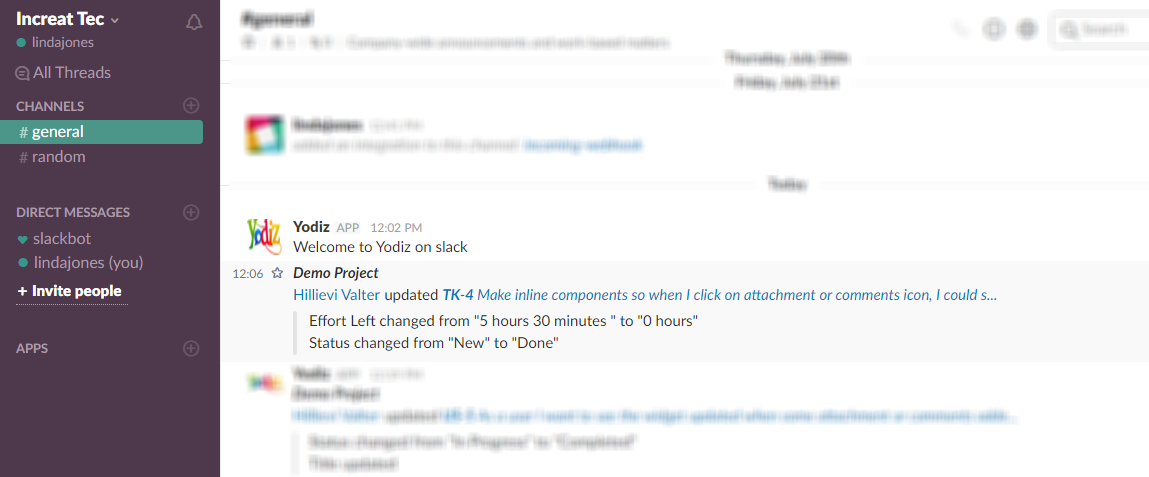
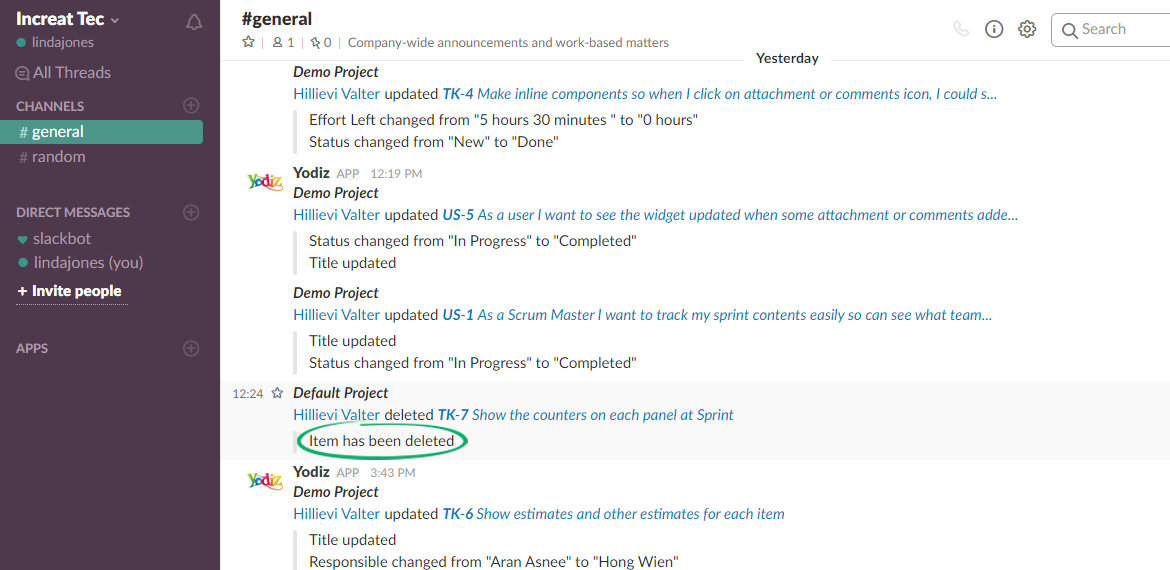
Setup Slack Integration
To integrate Slack with Yodiz, follow these steps.
- At Slack, create a team and channel if you already do not have one. Make sure that project members are part of the Slack team.
- From top navigation menu, click on the dropdown provided with your company name and select “Manage Apps”.
- Click on the Add Configuration button from resulting screen.
- Choose the Channel to configure. Yodiz project activities will be shown on this channel.
- Copy the Webhook URL provided in Slack.
- Open Yodiz in a new tab and follow the navigation below:
- Paste the webhook URL you copied in step 4 and choose the desired projects.
- Save your selection
- Mark the events you want to follow on slack. Events are provided for User Story, Task and Issue.
- Save the changes and you are done configuring Slack for Yodiz.
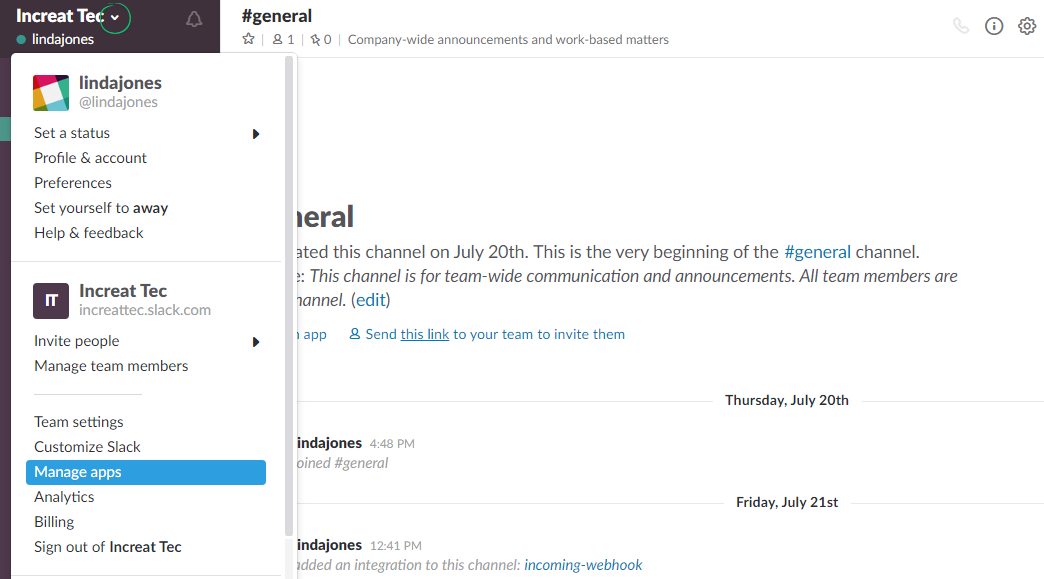
Search and select “Incoming Webhooks”.
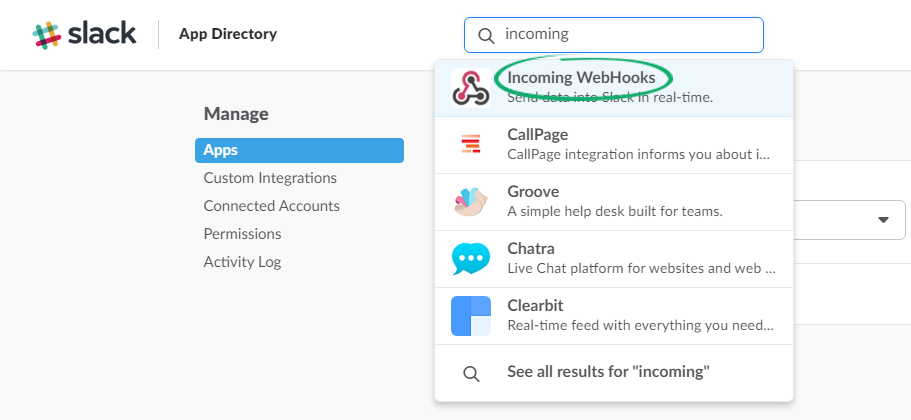
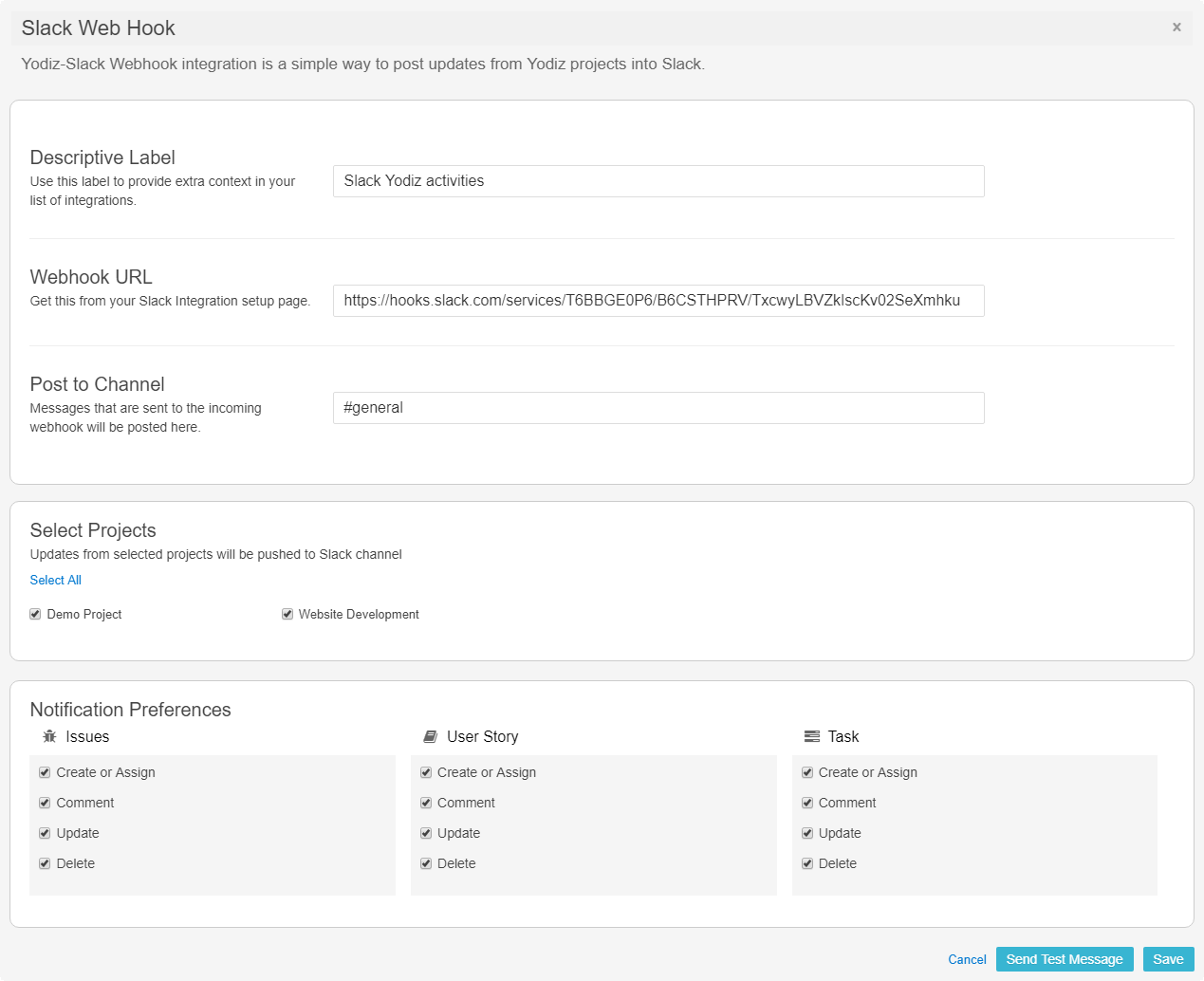
Ways to use Slack with Team
- Create multiple webhooks for single or many projects.
- In each webhook, you can choose combination of webhook, and slack channels.
- Create a webhook to get notification from project a and b to channel x. Multiple projects can be directed to one channel.
- Track new items and keep track of previous Items.
Use Pull Request for Slack via GitHub
In order to use this feature, follow the steps below.
- In GitHub, select a repository from the list of your repositories.
- Navigate to GitHub Settings for Webhooks & Services.
- Add new Yodiz Webhook or edit an existing Yodiz webhook.
- Enable Pull Request feature while editing or adding new webhook for Yodiz.
- In Slack configure your Channel with Yodiz by following the Steps provided above.
After successful configuration settings, any updates via GitHub pull request for Yodiz will be notified in Slack Channel as well.
