The Use Priority feature can be found in Project Settings in the Administration menu. Priority of a User Story can be set by using two attributes.
1. Number Priority
Number Priority defines the priority of a User Story in Backlog. You can see contents in Backlog by priority number in ascending and descending order. It is the User Story default field and cannot be disabled.
2. Star Priority
Star Priority is an optional priority feature, in addition to Number Priority. Five Star describes User Story as Highest Priority. No selection of star would mean “No Priority”. Project Admin can enable or disable it in Project Settings.
2.1 How to set Star Priority
To use of Star Priority ratings for User Stories in the Project.
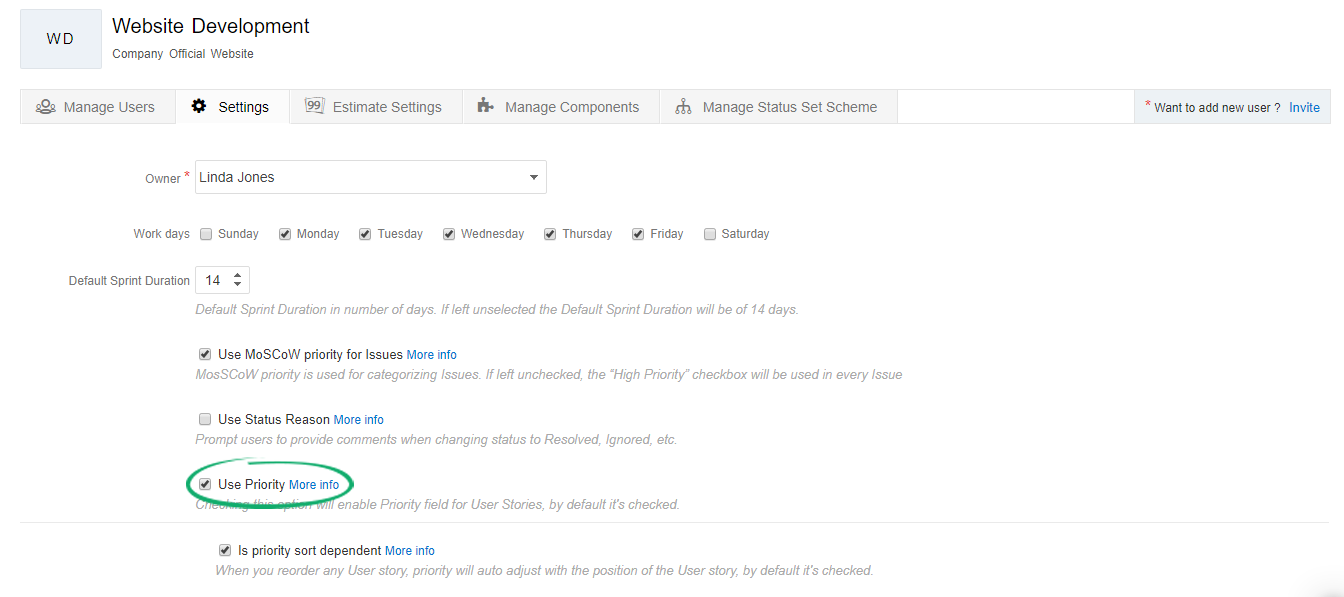
2.1.1 Rank Backlog with Star Priority
Use this option, if you want to rank user stories using star option. Position of the User Story in Backlog will change upon changing the star priority value of the user story. You can rank user stories in backlog with five stars to no stars. For example, User Stories with 5 stars of priority will appear above stories with 2 Stars of priority.
2.1.2 Default Priority for User Stories
You can select the number of stars that you want for new User Stories as default priority. The 5 stars are provided with this option. Selecting this option will set this priority as default at creation of a User Story.
Example of Backlog board with Star Priority: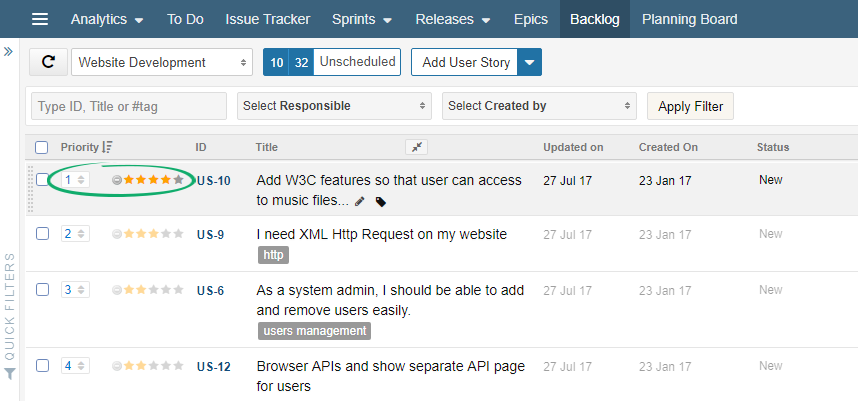
Number Priority is needed for the items for which work is not started yet. So, Number is only dispalyed for the Items which are not in a Sprint and Not Done yet.
Following is a Backlog where both Number and Star Priority are in use. Filter option is “In Sprint” so, only star priority is shown here.
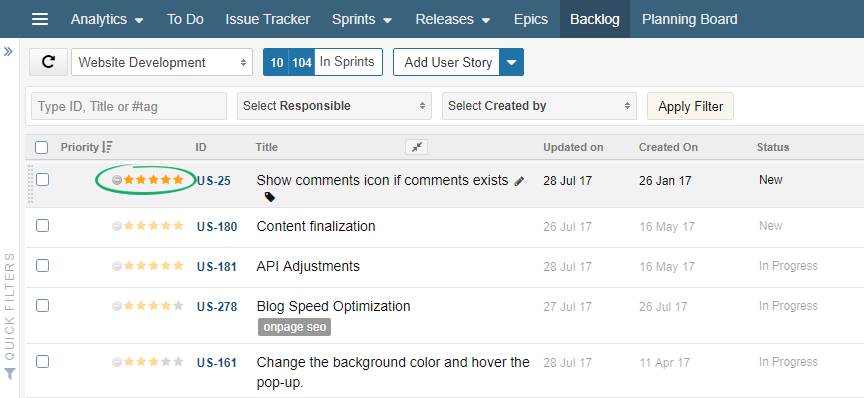
Note: Number priority is shown on the Backlog board only if you select “Unscheduled” in Backlog drop down filter.
