An activity stream is a list of recent activities performed by the users, on the items of a particular project. Yodiz keeps all activity feeds for the last 3 months. You can also export these feeds as PDF.
Information in an activity feed includes:
- Project Name where the item belongs
- User Name – the user who made changes in an item
- Action – Create/Update/Delete etc. see complete list
- Item ID with Title
- Description of the update
- Past Time since change was made

(Organization Level Sample Activity Feed)
1. Activity Stream Types
The Activity stream is provided at different levels so, users can find brisk information.
1.1 Organisation level activities
Activity feeds under navigation menu are Organisation level updates. It shows notifications from all of the projects of an organization, where you are the team member. Activities are categorized into two sections.
1.1.1 Manage My Work Feeds
To see only the notifications, that is more relevant to you. Simply check My Work activity feed. It shows notification only for the items where you are Responsible or Follower of an item. Only those Notifications will appear under My Work, that you have enabled in your Profile > Application Notification.
Check your profile settings to see or edit My Work notifications within Yodiz Application. Notification settings can be configured for Issue, User Story, and Task.
Note: Choosing item update option, triggers a notification for any status change where the user is responsible or follower of the item.
1.1.2 Find All Recent Activities
To know a summary of the recent activities in all of your projects at one place, use All Activities tab. It shows latest notifications first. Use the scrollbar to look at complete list of activities. You can also use Filters to see particular updates.
Tip: If you are a member of more than one organizations or companies, and want to see feeds for each of them. You can easily switch organizations by using the drop-down on the right side of the main navigation menu.
Note: Switching Organization option appears on the navigation menu, only if you are part of more than one organizations using the same user id and email.
1.2 Board Level Activities
Activity list of all the items that are part of the selected board is shown under its Right navigation menu > Activity. You can check recent Activity Feeds of a project from following boards:
- Backlog
- To Do
- Sprint/kanban
- Release
- Issue Tracker
The list displays all recent feeds that are relative to the selected board and Project. Notification list includes create, update, delete, restore, comment and more updates. Select a different project on the board and click on right navigation menu > Activity, to see recent updates on another project.

(Release Board Activity Feeds)
2. Apply Filters on Activity Stream
To look for more precise updates, activity filters are provided on all activity streams. Search can be executed on Item Id, title, start date, end date, users, release, sprint and action. Click on Filter option to search from the last 3 months feeds.
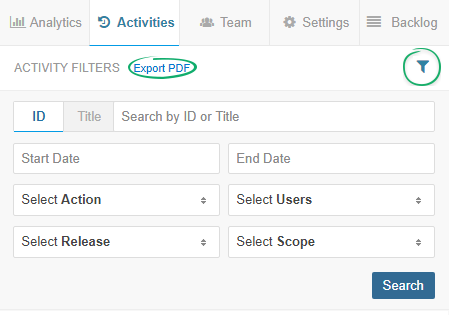
(Activity Filters and Export PDF options on Activity Feed panels)
3. Export PDF
Export PDF to save the recent history of activities happening in your projects. Exporting will save the feeds with all the information, available for the activity feed. To save feeds, click on “Export PDF” option available on all activity stream panels.
