We offer 3 types of subscriptions. Starter, Professional, and Enterprise. When you upgrade Yodiz account, you have the option to select one from the given list.
- Starter: It’s FREE with all Yodiz features. User limit is max. 3 users
- Professional: Secure Cloud service, suitable for small to large size companies.
- Enterprise: Hosting on your enterprise network and free upgrades.
If you have queries to any specific billing statement, please contact Yodiz support team.
1. Yodiz subscription Price
Yodiz gives you 30 days trial period. Subscription depends on type of package.
We offer 4 payment plans for each package:
- Monthly
- Quarterly
- Half Year
- Annual/Yearly
Subscription cost depends on package type and payment plan. There is a deduction in the subscription fee if you select longer payment plan or increase number of users. Package per number of users is listed here.
1.1 “Agile + Issue Tracker” Subscription
A complete Agile Lifecycle Management toolset. All Yodiz features included. Following is pricing list with respect to selected number of Users.
| Number of Users | Yodiz Monthly | Yodiz Quarterly | Half Year | Yodiz Annual |
|---|---|---|---|---|
| 5 | US $25 | US $75 | US $138 | US $250 |
| 10 | US $50 | US $150 | US $275 | US $500 |
| 15 | US $75 | US $225 | US $413 | US $750 |
| 20 | US $100 | US $300 | US $550 | US $1000 |
| 25 | US $125 | US $375 | US $688 | US $1250 |
| 30 | US $150 | US $450 | US $825 | US $1500 |
| 50 | US $250 | US $750 | US $1375 | US $2500 |
| 100 | US $500 | US $1500 | US $2750 | US $5000 |
| 150 | US $750 | US $2250 | US $2125 | US $7500 |
| 200 | US $1000 | US $3000 | US $5500 | US $10000 |
| 500 | US $2500 | US $7500 | US $13750 | US $25000 |
| 1000 | US $5000 | US $15000 | US $27500 | US $50000 |
1.2 “Issue Tracker” Subscription
Plan and track your project by using Issues and Releases. For individual tracking of assigned issues, ToDo Board is there to assist you.
Following is pricing list with respect to selected number of Users.
| Number of Users | Yodiz Monthly | Yodiz Quarterly | Half Year | Yodiz Annual |
|---|---|---|---|---|
| 5 | US $15 | US $45 | US $83 | US $150 |
| 10 | US $30 | US $90 | US $165 | US $300 |
| 15 | US $45 | US $135 | US $248 | US $450 |
| 20 | US $60 | US $180 | US $330 | US $600 |
| 25 | US $75 | US $225 | US $413 | US $750 |
| 30 | US $90 | US $270 | US $495 | US $900 |
| 50 | US $150 | US $450 | US $825 | US $1500 |
| 100 | US $300 | US $900 | US $1650 | US $3000 |
| 150 | US $450 | US $1350 | US $2475 | US $4500 |
| 200 | US $600 | US $1800 | US $2475 | US $4500 |
| 500 | US $1500 | US $4500 | US $8250 | US $15000 |
| 1000 | US $3000 | US $9000 | US $16500 | US $30000 |
2. Change Billing Plan
You may need to add or update your package if you:
- Change the type of package (for example you may want to purchase “Agile + Issue Tracker” when your evaluation time expires)
- Change number of users to accommodate your team needs
- Extend package duration
Note: Only “Super Admins” who are selected as Subscription Managers (Payment Responsible) in Yodiz, can access Payment Management page. (How to make an Admin “Subscription Managers”?)
You can upgrade your account from Payment Management page.
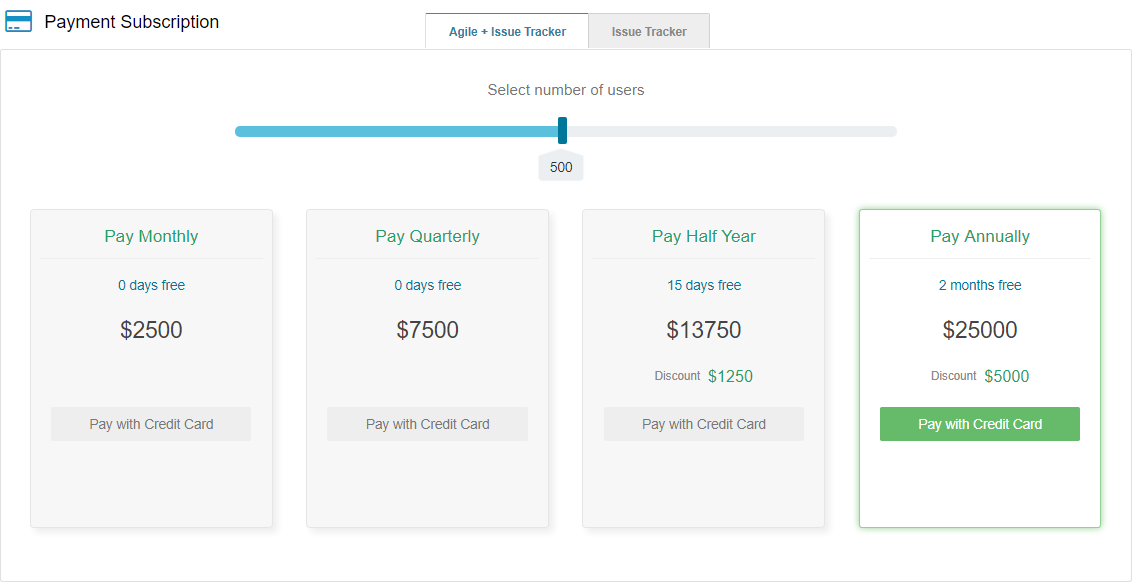
- Choose package type (Agile+issue tracker or Issue Tracker)
- Select number of users by using the slider
- You can make transactions with Credit Card or PayPal.
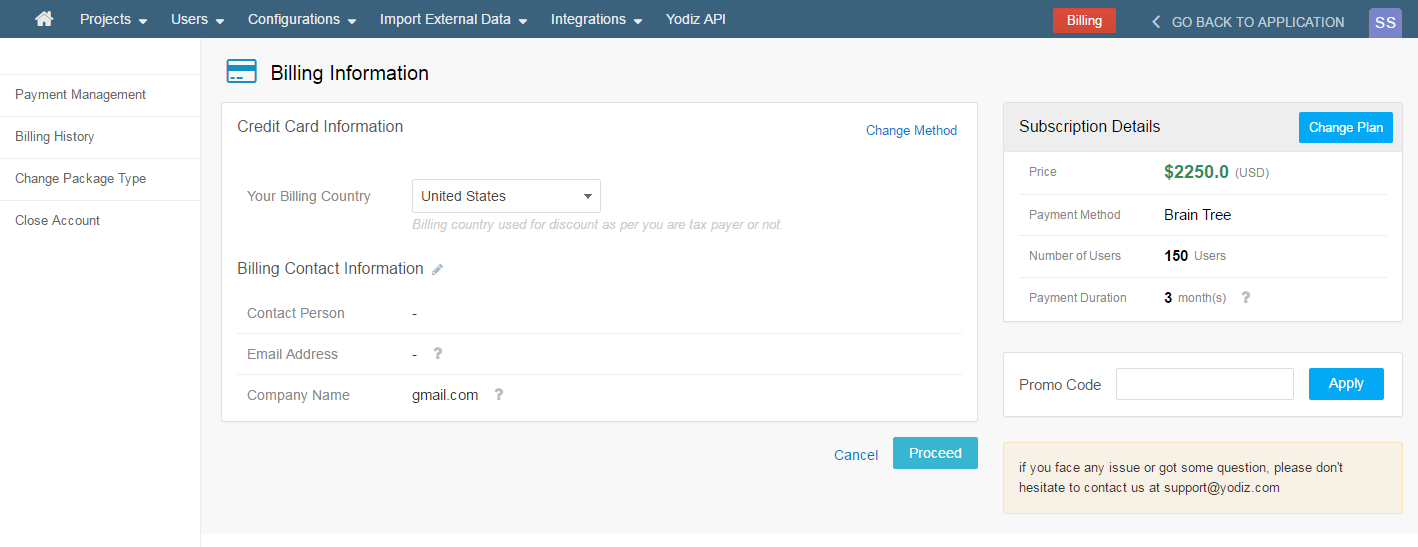
- Payment Method can be changed by clicking “Change Method” on top right corner.
- Subscription Details are mentioned in the right panel.
- Provide all needed information and confirm payment.
- A confirmation pop-up will appear in order to confirm your payment.
Note: Payment Notifications and invoice will be sent on your provided email ID.
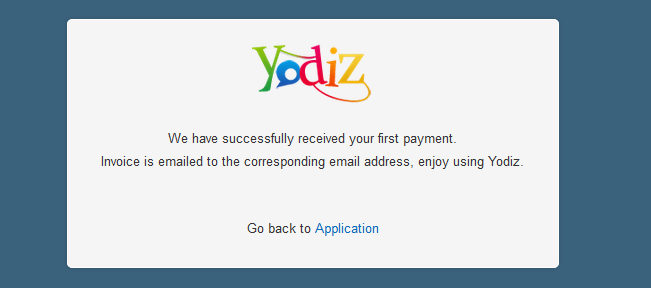
3. View and update Payment Information
You might need to change the Credit Card details or simply want to switch to another payment method as Yodiz offers multiple ways to accept payments.
Following are the payment methods accepted by Yodiz.
- Credit Card: Using Braintree payment gateway. (recommended)
- PayPal: Pay through PayPal account.
Click on “Update Payment Settings” on Payment Management Page.
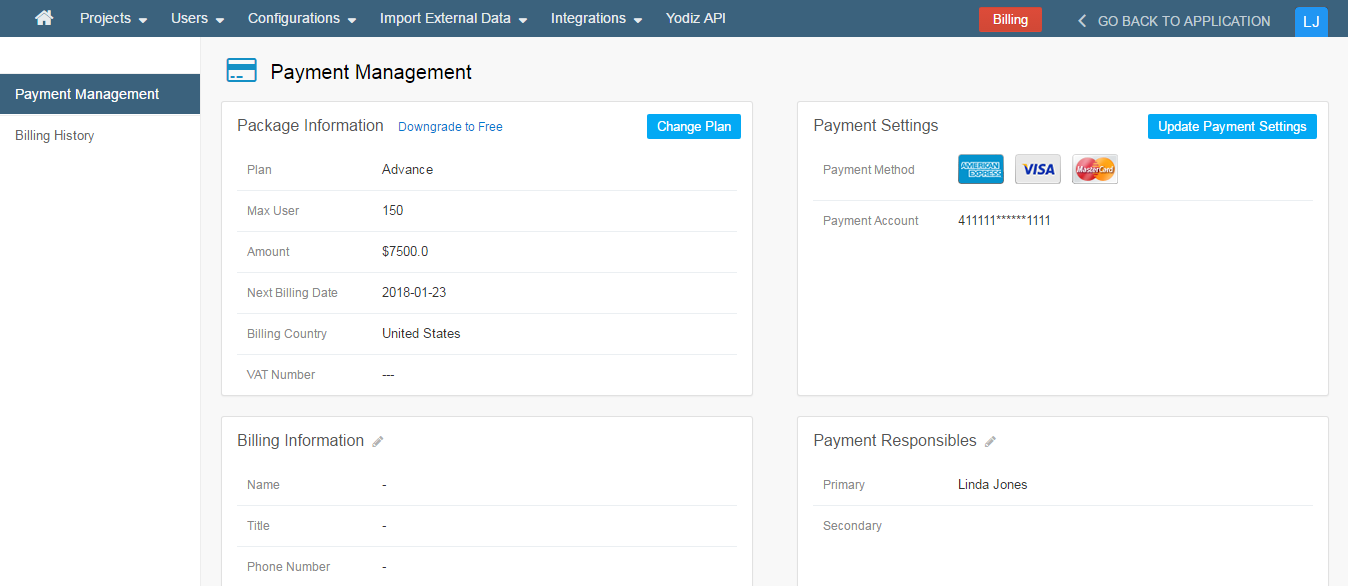
After clicking on this button, you will see a popup in which you will be presented with 2 options to pay charges using:
- Braintree
- PayPal
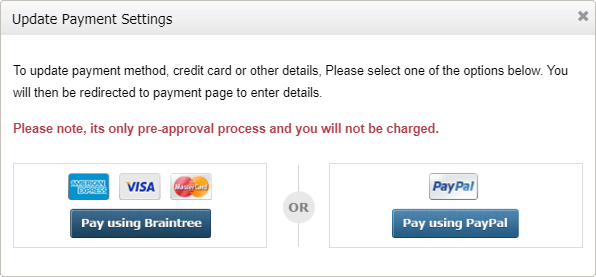
Choose one of the options from Braintree or PayPal.
Note: Although Braintree is recommended for Credit Card payment, you may still select any option that you want. Even though a particular payment method was previously selected, it is still possible for you to switch to other methods.
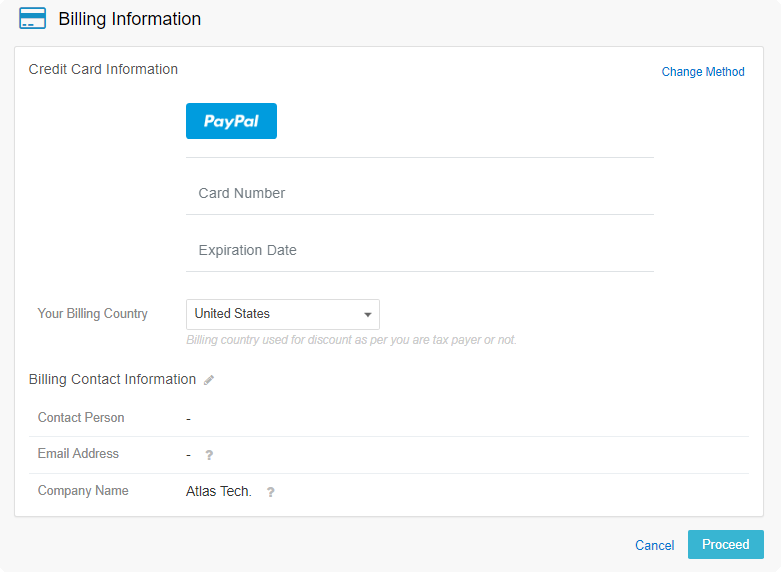
From this screen onwards, you may change your payment method and proceed accordingly.
Note: (Payment Charges) If you are just updating the payment method for future Yodiz payments then you will not be charged immediately. However, if your payment has been pending due to some reason, then once you complete “Update Payment process”, you will be charged immediately for pending payment.
If you have already selected Payment Settings then Recheck package details in “Subscription Update”. After clicking on “Pay with Credit Card”, a “Subscription Update” popup will appear for the confirmation of package and will reflect changes in your package plan. Following is the popup screenshot for reference.
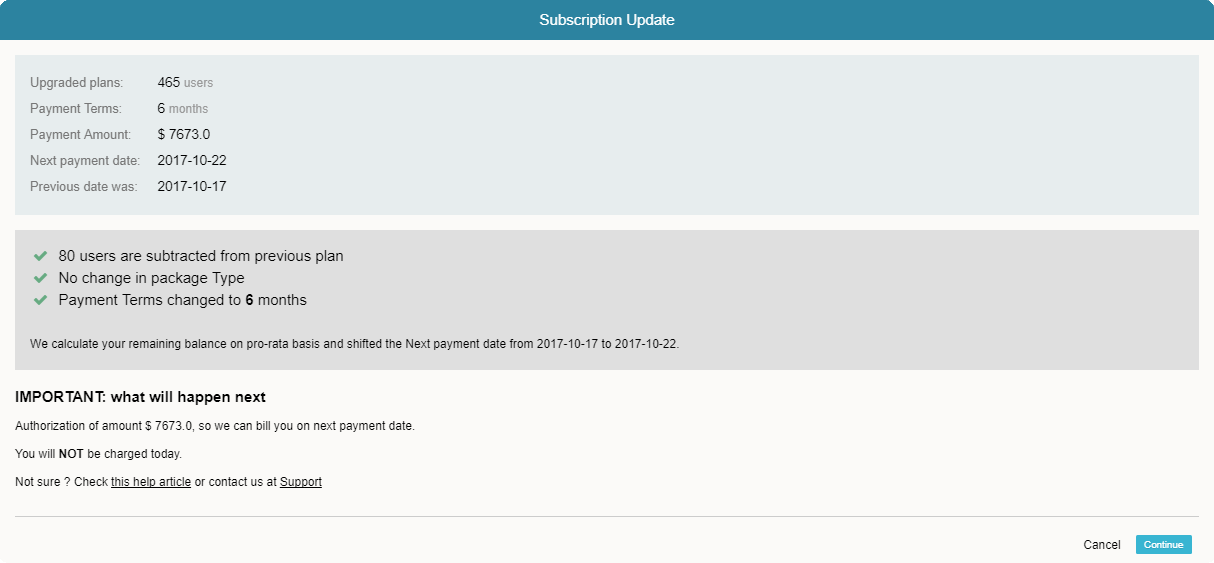
Note: Subscription Update popup will appear only if you have already selected your payment settings.
If you want to proceed with this package, click on “Continue” and your package plan will be changed.
Note: If you already purchased a package and make changes later, Yodiz will adjust the remaining payments according to your new selection.
4. Billing Information
Billing information is provided on the Payment Management page. The user can see and edit billing information like name, phone number, email address etc.
5. Subscription Managers
Admin can see and change the primary and Secondary Responsible on the Payment Management page.
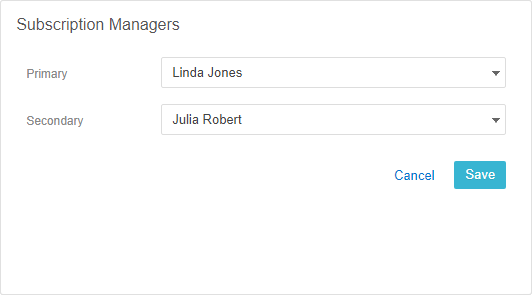
From drop down select Primary and Secondary Responsible persons.
These 2 Users will have access to the Payment Management area to upgrade, downgrade and change payment method.
6. Billing History
User can check Billings history with the invoice number, date created and the paid amount. You can download paid invoice voucher and print it as well. To print invoice click on the download button and “Payment Invoice” popup will open which can be printed or downloaded.
Following is the screenshot of invoice.
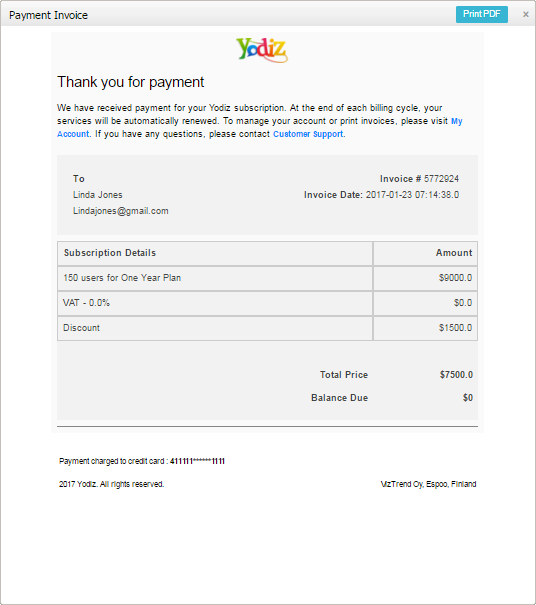
An E-mail Notification will be sent to your given email ID.
If you have queries to any specific billing statement, please contact Yodiz support team.
