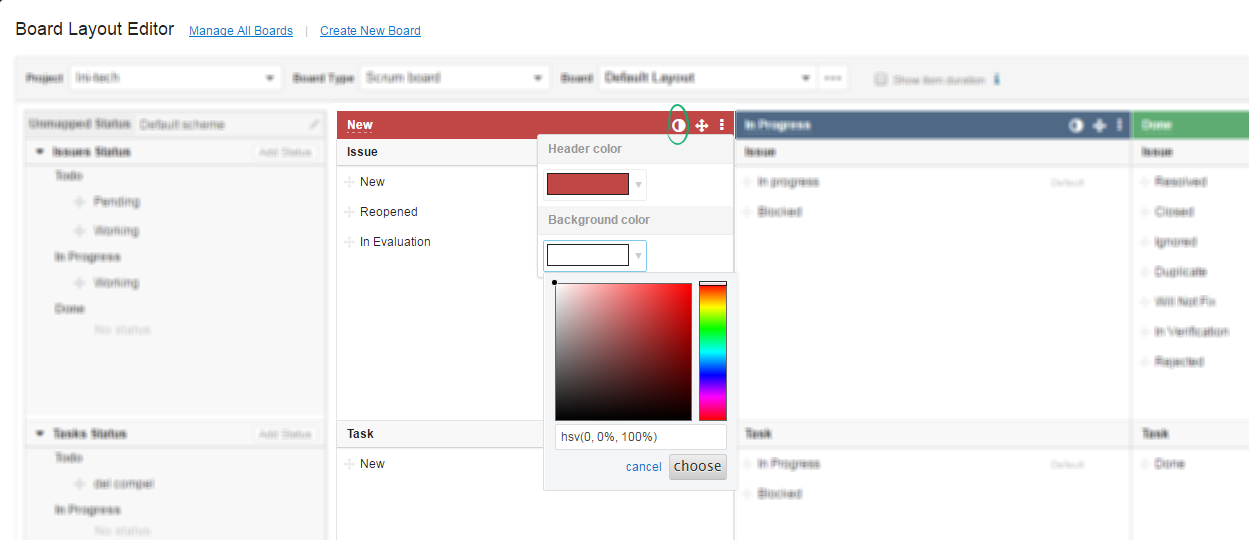Board Layout Editor offers complete customization of Yodiz boards including Issue Tracker, Release, Kanban and Scrum Board.
Features of Board Layout Editor range not only adding and mapping different status settings, but also capability to add new panels to the board.
1. Access Board Layout Editor
In order to access Board Layout Editor, open the respective board and follow the navigation:
2. Working with Status Set
Board Layout can be customized to map multiple statuses under one panel. It is possible to add new status, map multiple status under one panel or even move status to another panel.
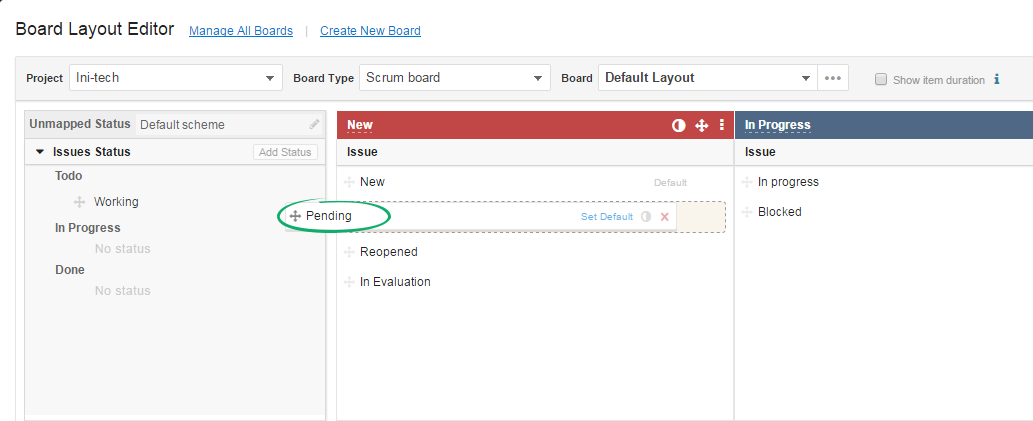
2.1 Add New Status
You can add new status in your Status Set Scheme and set its category at the same time.
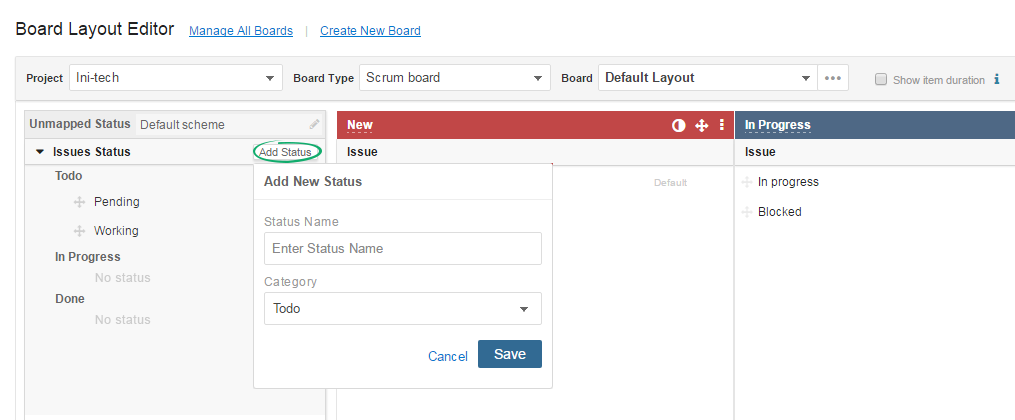
Once you add the Status in one of the categories of Unmapped Status. Drag it to the desired panel for status mapping.
3. Add New Panel
You can add the new panel of your choice in your desired board. Just go to the Board Layout Editor of the respective board and click on Add New Panel.
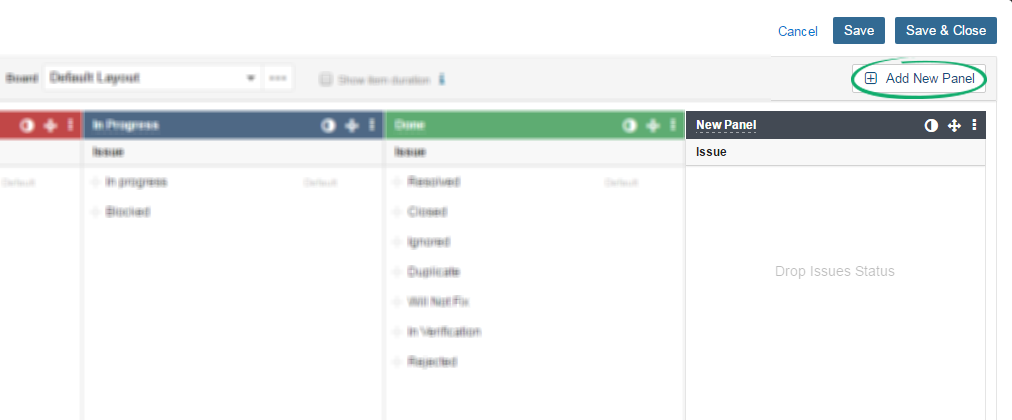
You can rename this column and drag the respective Items in the panel. You can also assign statuses to this panel or simply add new status within the defined categories and drag the Status from Unmapped Column into the newly created panel.
You can also reorder panels position by dragging it to the new position.
4. Unmapped column
Every newly created status is added into the Unmapped panel of Layout Editor. Unmapped column only appears on the Board when you have a status under Unmapped panel of board Layout Editor. The Unmapped column contains a list of Status, which are not mapped in any column. Clicking on the board Unmapped column header will open a list of all the unmapped statuses.
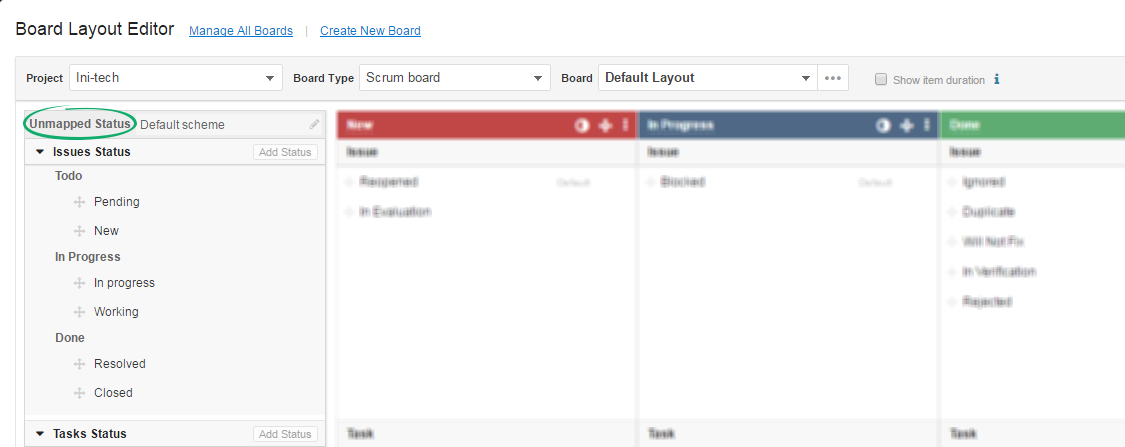
Note: You can enable “Item duration” checkbox to view how long Item have been in the respective panel and status, it is shown by an hourglassicon on Item.
5. Set color to panel
You can change colors of the board columns. You can set panel header color and background color separately. Once you choose the color you desire, click on Save and the chosen color will be assigned to that Column.