Sprint board is designed to plan and manage sprints. To create a new sprint:
- You will be landed on the following page.
- Select the Methodology for the Sprint. You can choose between SCRUM and KANBAN methods. Details are described in Scrum and ScrumBan Board differences
- Click “Next”
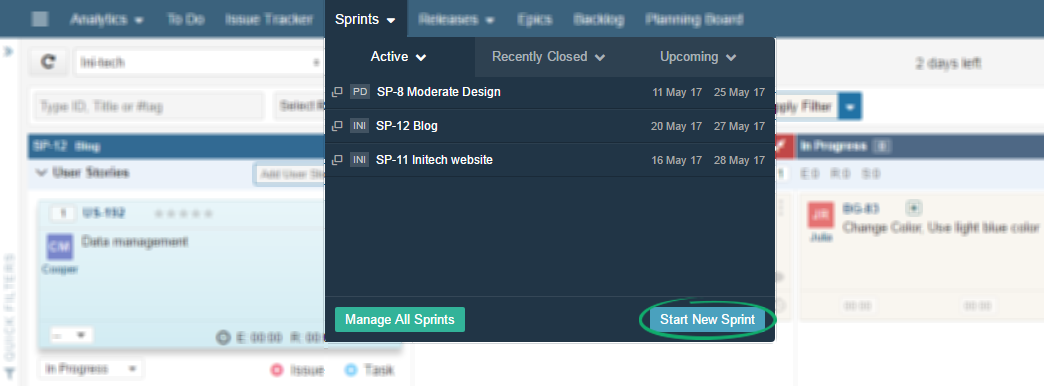

Note: We have selected Scrum Board Type in this case.
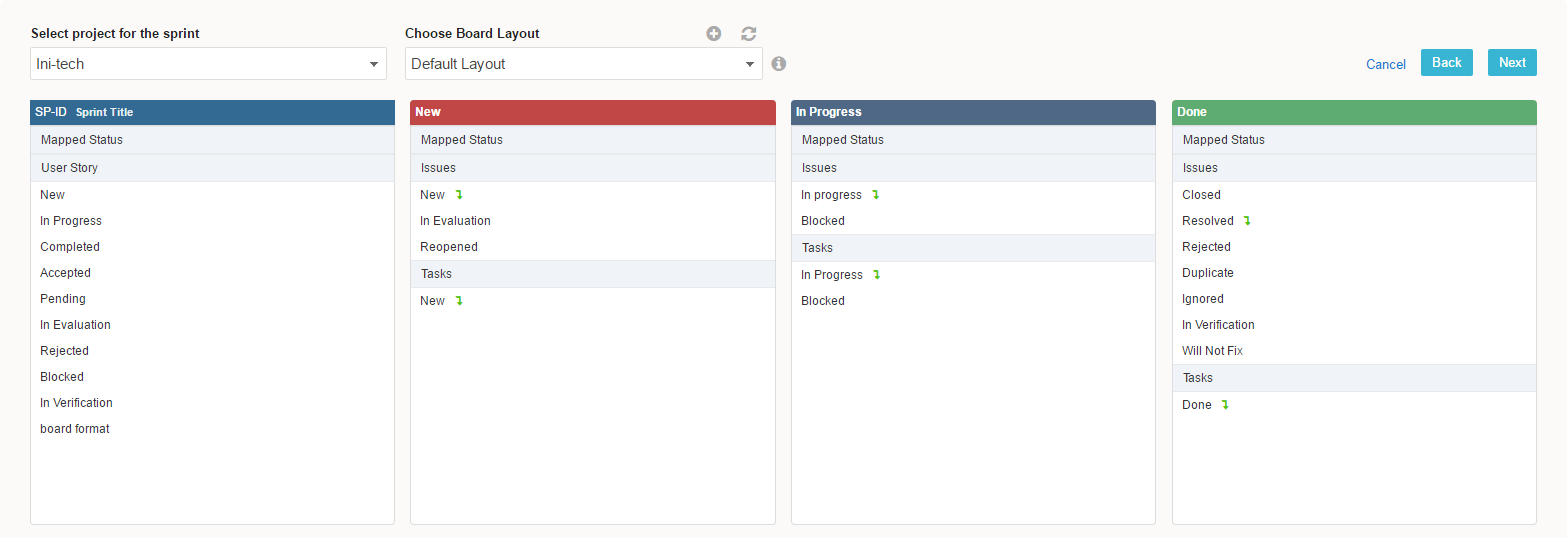
| Field | Description |
|---|---|
| Project | Select the Project in which you want to create a Sprint. |
| Board Layout | You can choose existing layout or create a new personalised layout. This will reflect on your sprint board. Content status are grouped differently depending on layout. |
P.S: You can also add a new layout for the sprint to fulfill needs of your project and team by clicking (+) on “Choose Board Layout”.
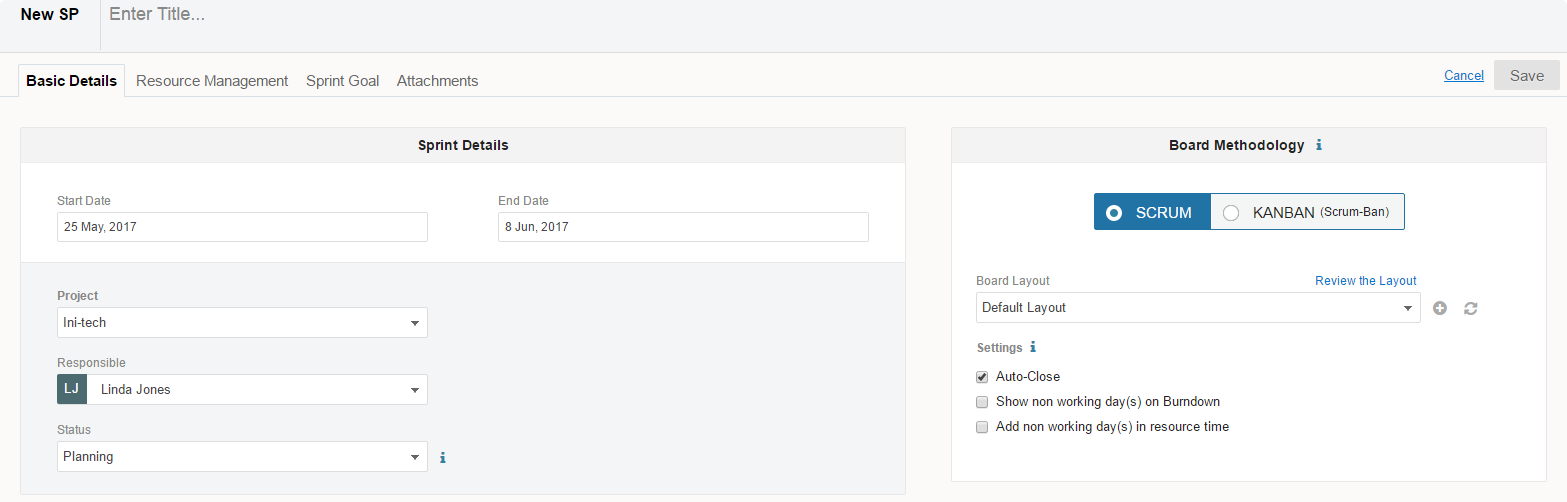
| Field | Description |
|---|---|
| Title | Label of Sprint that could concisely tells its objective. |
| Start/End Date | Choose the Start and End Dates of sprint. If you select “Auto Close” option, then at end date Sprint status will automatically change to Closed. |
| Project | Select the Project of the Sprint |
| Responsible | Select the user responsible for the Sprint |
| Status | Select the Status of the Sprint |
You can still switch the Sprint methodology and board layout, even after Sprint creation. There are few settings given underneath the Board Methodology as shown in above screenshot, mark the options in order to customize Sprint Analytics.
