Timer section of Profile settings, allows you to customize the timer option available on Items (Issues and Tasks).
Using Timer helps you not to worry about counting time while completing a task. Start the timer by clicking on clock icon and mention time under Timer tab. Default limit of the timer is 24 hours but you can maximize it to 99 hours and 45 minutes. Its minimum limit is 1 minute. You can customize timer notification on both web and mobile application by clicking on individual options.“Notify me when timer stops” will inform user only on web application.

Notification only appears in the browser window for few seconds“Notify me on mobile app” will apprise users about timer expiration on mobile application.To look at active and elapsed timers on a mobile application, click on the main navigation menu, Timers option. Timer list takes out old timers, once you save elapsed time as effort log or discard it.
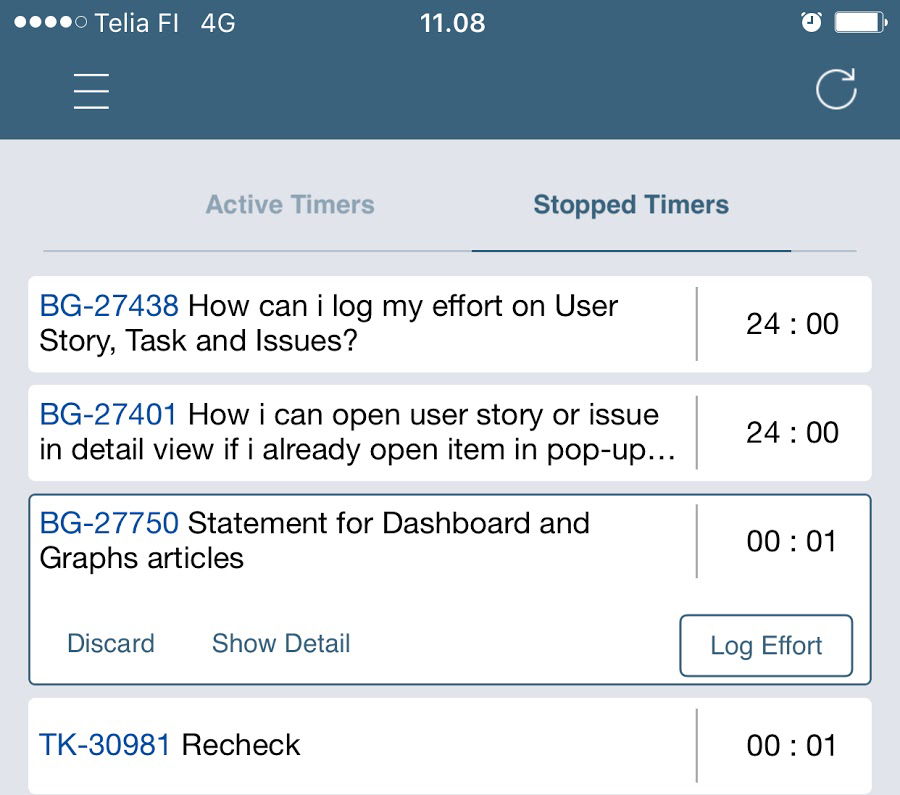
Yodiz Mobile application Timers list Similarly, you can also look at all times at one place on web application by clicking on the main navigation menu, timer icon. At Item widget, once timer limit is elapsed, clock color changes to red. Clicking the icon gives you an option to save this time in effort log or discard it. Effort on the same item cannot be logged when a timer is active.
Note: Timer can only be activated by the assignee of the item. Other users cannot start the timer.You can change the timer type which can be a countdown or count up.
1. Countdown
It is the default Timer measuring setting that counts down from a specified time interval to zero. If a timer is set to count down, you can check the option of “Use Effort Left as a countdown.” It will auto-fill the limit field and shows Item remaining effort by checking expected and spent effort in the time limit field.
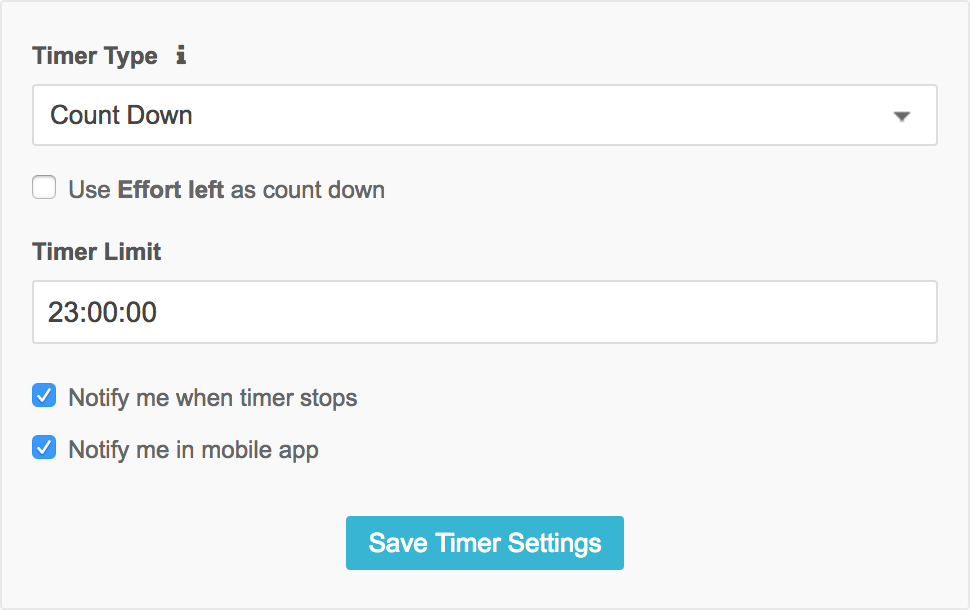
Timer options under Item detailsYou can also set default Timer Limit from here. The default set limit will be prefilled in the time limit field. Setting a default Timer limit will help you if you usually spend the same amount of time on Items. You can change a timer limit before starting the timer.
2. Count Up
It starts from zero seconds and counts upwards for measuring elapsed time. If you do not want to limit yourself to a specific time limit, then you can mark the “Don´t use Timer Limit” option and start such timer will automatically stop after 24 hours. Once the timer is over, you can log the effort.
