Users access rights are managed by defining user role and global permissions. Change in User Role access would mean change access rights of all users, that have designated role. On the other hand, Global Permissions are defined for individual user.
User Roles
Yodiz has the following defined Roles for users. It is possible to define new user Roles and these Roles can be further customized for each project.
1. Super Admin
The Super Admin has access to all administrative tasks as well as Global Permission Rights and can:
- Create, edit, archive and delete projects
- Users management: Invite new users, edit roles and delete existing users
- Create or delete API access keys
- Define new User Roles and permissions
- Create, edit, delete custom status set
- Manage custom fields
- Manage labels for priorities and severities
- Manage the integrations, e.g, Zendesk, UserVoice, GitHub and more
Note: Super Admin can not view contents (Epic, Release, Sprint) of the project if he is not a part of it. Learn how to grant Super Admin rights
2. Admin
The Admin role is for the Project Administrator. A single project can have multiple admins. The Admin of a project can:
- Invite new users
- Add or remove existing users from the project
- Update project level settings, e.g., change User Story estimation method from Story Points to Hours and vice versa
- Manages Project level permissions, e.g., change rights of individual user to delete user story
Note: An Admin cannot be deleted from the project.
Admin or Project Owner does not have rights to:
- Delete and disable users
- Create, edit and delete custom fields
- Rename labels for priorities and severities
- Create, edit or delete custom status set
- Manage external integrations e.g., Zapier and Freshdesk
- Manage subscription, update, downgrade or change payment settings
Note: Admin does not have access to Administration or Payment Management. Learn how to grant Project Administrator rights.
3. Payment Responsible (Subscription Manager)
The Payment Responsible (Subscription Manager) can:
- Access Payment Management and Billing History
- Receive the Yodiz invoice via email and is responsible for payment
- Upgrade and downgrade Yodiz packages
Please Note: By default, the user who first signed up your organization is given the primary Payment Responsible role. Learn how to designate someone else as a Payment Responsible.
4. User
The User role is for common users who can:
- Access assigned projects
- Access all global and workspace features permitted by Admin
Please Note: Users can not access projects that are not assigned to them or view the Administration panel. To learn how to define a new role click here.
Global Permissions
Global Permissions is defined for individual user. These rights are to manage access to Yodiz different features which:
- can be defined for each user individually.
- are not project or User Role specific.
- by default, all Yodiz features are enabled for all users.
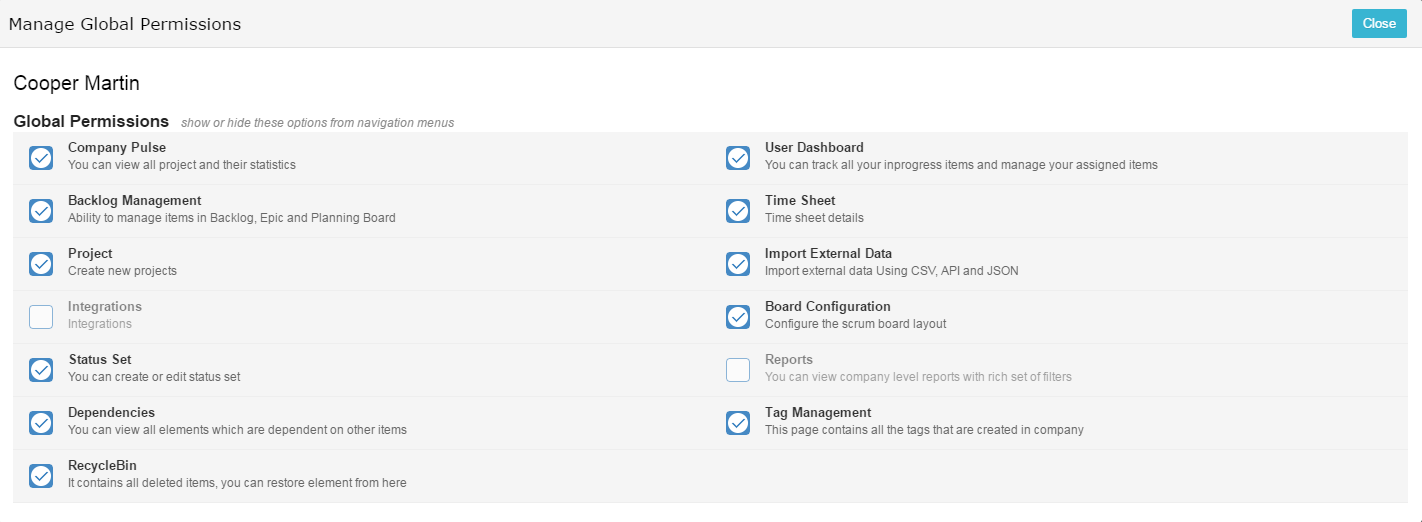
These different Yodiz features that can be set to be hidden to the users. If you uncheck any option then navigation menu will disable those features to that user.
Global permission Rights can be accessed by:
- Clicking on Main Navigation Menu > Users > Projects and Settings > Manage Users.
- Locate the user and click on Manage Global Permissions.
Note: Only Super admin can change these rights
FAQs (Frequently Asked Questions)
-
How do I grant Super Admin Rights?
To make a user “Super Admin”:
- Go to top right corner Settings
 > Project & Users > Manage Users.
> Project & Users > Manage Users. - Find the user you want to make “Super Admin”.
- Click on “Super Admin” checkbox under user name.
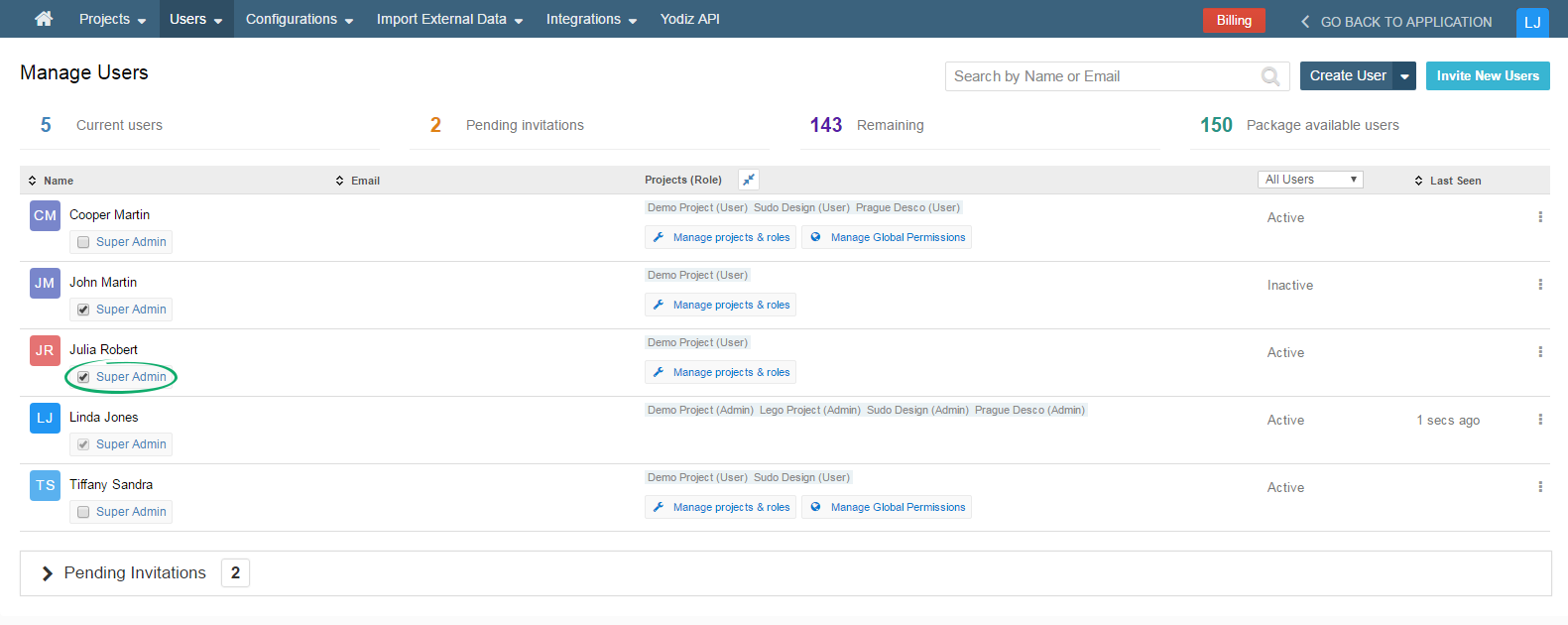
Note: If user is unable to exercise Super Admin rights immediately, it is advisable to re-login.
- Go to top right corner Settings
-
How do I grant Project Admin Rights?
A Super Admin or Admin can make other users “Project Admin”:
- Go to top right corner Settings
 > Project & Users > Manage Users.
> Project & Users > Manage Users. - Locate the user you want to make “Admin” and select Manage Project and Roles.
- Select Admin role for each specific project and save the changes.
- Go to top right corner Settings
-
How do I grant Payment Responsible Rights?
By default, user who signed up for Yodiz is the Primary Payment Responsible. Only the Primary Payment Responsible can assign secondary Payment Responsible by:
- Clicking on the Navigation Menu right most icon Settings
 > Billing > Payment Management > Payment Responsible
> Billing > Payment Management > Payment Responsible
- Clicking on the Navigation Menu right most icon Settings
-
How do I define a New Role?
Super Admin can define a new User Role in your organization. Once a new role is defined then Project Admin can assign it to other users.
To define a new role:- Go to top right corner Settings
 > Project & Users > Manage Roles and Permissions > Add New Role.
> Project & Users > Manage Roles and Permissions > Add New Role. - Define New Role Name and Click on Default Role if you want, all new users would have this role by default.
- Click on Access Project Settings, if you want that new role to access project settings.
Clicking on top right corner Settings
 > Project & Users > Manage Projects > Settings.
> Project & Users > Manage Projects > Settings.Settings for each projects are provided at the right side.
- Go to top right corner Settings
