If you are working on multiple projects where work items are highly dependent on each other.
How will you track progress of needed items without switching projects? Or one project backlog is used by multiple development teams, then how to focus or track user stories of only one team with its members? Answer of such sort of questions is the Flex Board.
What is Yodiz Flex Board
The Yodiz Flex board gives you the flexibility to visualize work items from multiple projects. It is a Kanban style board that can be shared with selected team members to track the progress of work using a complex criteria.
For setting the Flex Board criteria, multiple options are provided. Users can choose from work item types, sprint, release, tags or apply filters on item field values.The data from the board can be exported to multiple formats.
Step by Step guide to create a flex board
Prerequisite: You have to be a member of at least one Yodiz project
- Click on the Navigation menu > Flex Board > Create New
- Choose a Name for the board
- Select Item type criteria. Supported work items are:
- Epic
- User Story
- Task
- Issue
- Select a Project from the project list. Clicking on the “+” sign. A project list will appear that will only display those projects where you are a member.
Note: If you are not a member of a project, you can request the Project Admin to add you.
- Set Board Permissions by adding users under Admin or Users list. Board roles are applicable only on that board. Yodiz user roles and permissions remain unaffected.
- Admin
Flex board admin is allowed to change the flex board criteria. Any user can become a flex board admin. To add a user as an admin, click on the ‘+’ sign mentioned besides the user name under the Users section. - Users
Board users can access this board from the board list under Navigation menu > Flex Board. A board user cannot change board criteria. To change role of a board admin, click on ‘-’ sign mentioned besides username. Upon Creation or Edit of a Flex Board, all the members from Selected Projects are automatically added to USERS section.
- Admin
- You can set selection criteria by using Item ID, name and any tag.
- Select one or more sprint from the Sprint list. This list is populated when project is selected while being in step 4.
- Select one or more release from the Release list. This list is populated when project is selected while being in step 4.
- Search criteria options can support work item specific fields. This is useful to further filter the board criteria.
- Click “Save”.
- The board settings page will appear.
- You can customize the board panel settings and item card information. Saving these settings will show items information on the board accordingly.
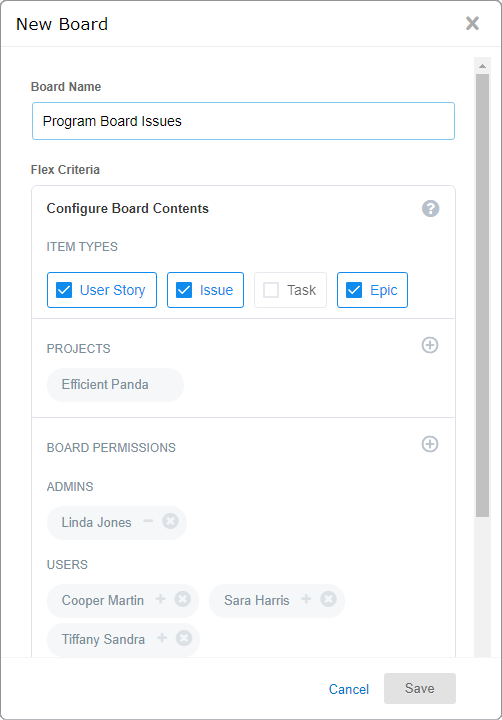
Note: Creating a flex board where projects have distinct workflows will map all status in panels according to their defined categories. However, adding a new project afterwards by editing the flex criteria will need manual mapping of each status.
To Change Flex Board Criteria:
A flex board admin can change board settings and flex board criteria.
- Click on the board’s right navigation menu > Settings > Customise Cards & Panels
- Click on the Flex Criteria on the board layout editor.
Note: Click on the Board Panels section to map status on board columns. If a status is not mapped on the board panels, it will not show that item on the board even it fulfills the flex board criteria. Unmapped column that is part of other Yodiz boards is not visible in Flex board. You can add this column using board layout editor.
Export Data from Flex Board
To export data shown on your flex board. Click on the board’s right navigation menu > Settings > Export. Supported formats are csv, json, xml and excel.
Common Flex Board Use Cases:
- Program management has a simple and a easy view of tracking items from multiple projects.
- Release management can follow up where you can track epics and tasks, which is not supported in release board.
- Sprint progress of multiple projects where items are highly dependent on each other.
- Track Issues from multiple projects to ensure quick program release delivery.
